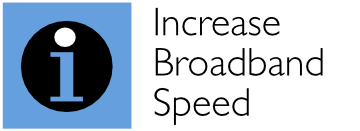Our favourite modem routers – the Billion 8800NL and the enhanced Billion 8800AXL – provide superb performance and represent great upgrades for broadband users using either conventional ADSL broadband or fibre broadband. For fibre broadband users, they are also fully compatible with G.INP, which is an enhancement implemented on BT’s fibre network to improve error performance and broadband speeds further. The good news is also that these are fully compatible with BT’s TV service and its multicast delivery of TV content, unlike many other third-party routers. In this article, we show how to set up the Billion 8800 series modem routers to work with BT’s TV service.

We start with our existing set-up for BT’s fibre broadband service
Firstly, here we are with the initial settings for BT’s fibre network. We have defined a WAN service on the PTM interface. To access the settings, go to ‘Configuration’ and then ‘WAN’, where you should see something that resembles the screen shot below:
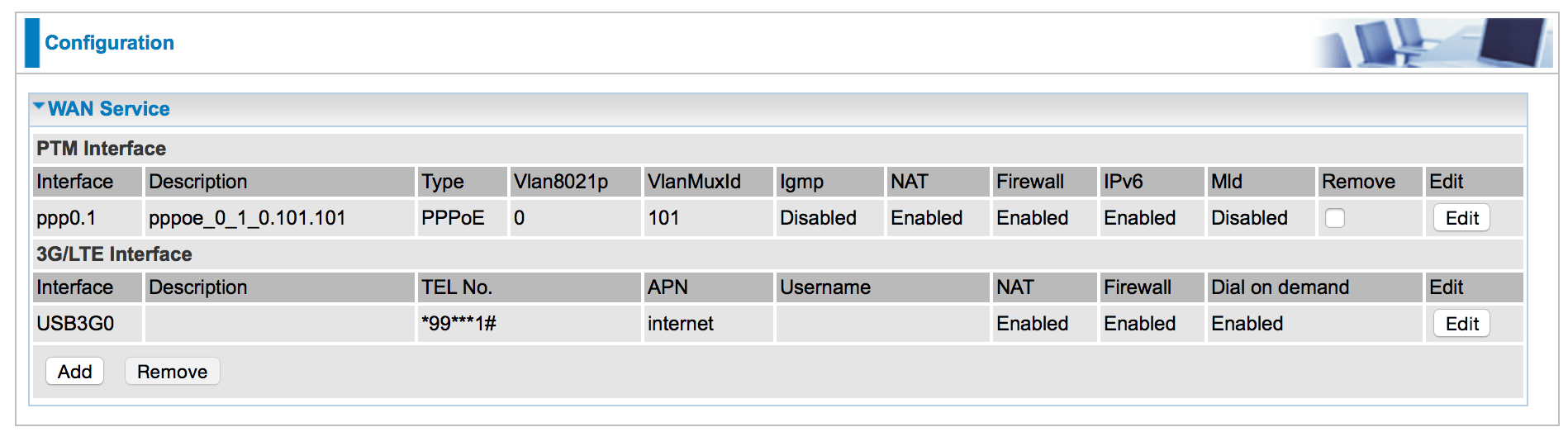
Select the ‘Edit’ button for the service at the top of the list and here are our initial settings for BT’s fibre network. 802.1P priority is set to 0, and 802.1Q VLAN ID is set to 101, with a username of bthomehub@btinternet.com. You can enter anything as the password.
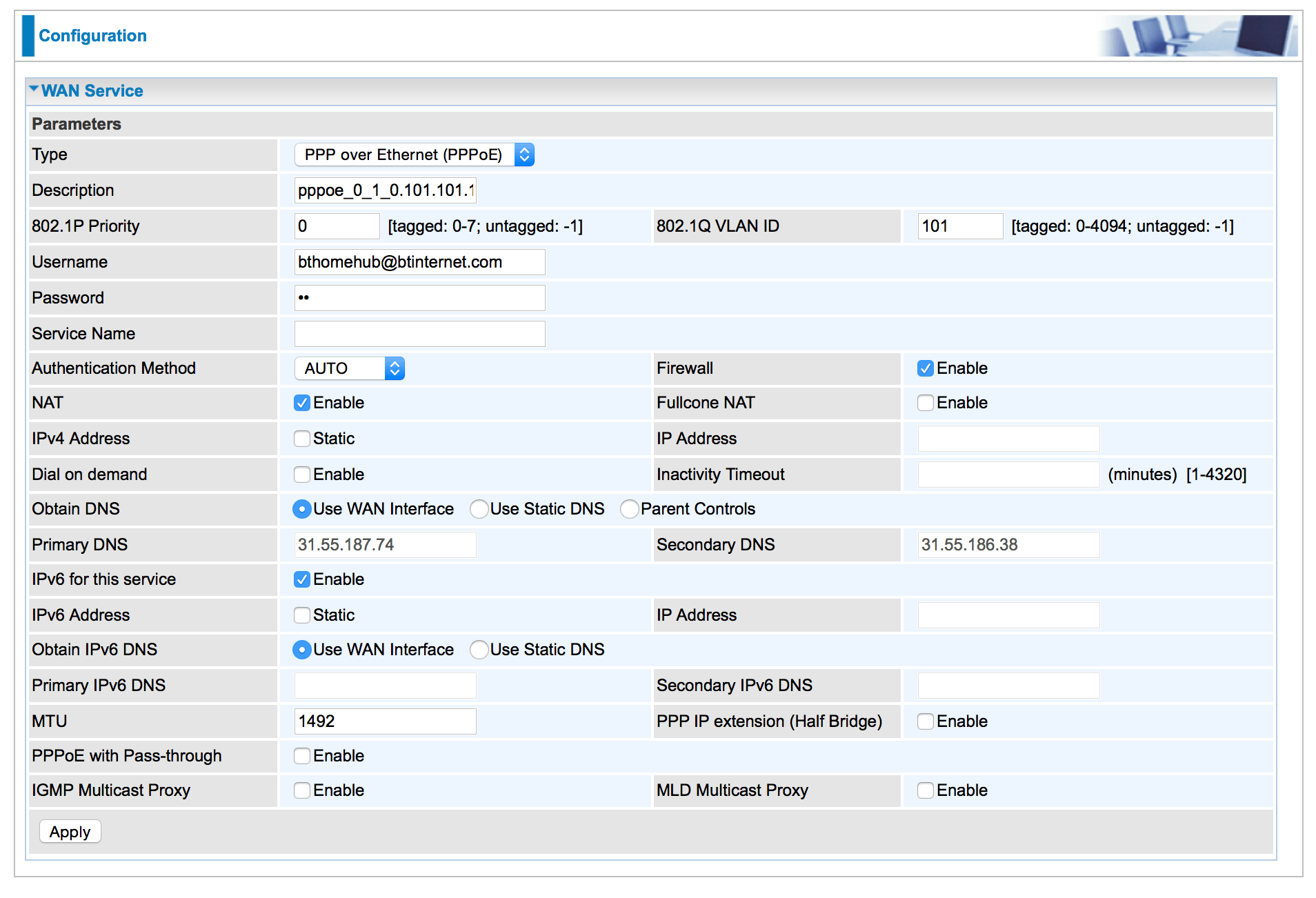
Tick IGMP Multicast Proxy
Now tick the IGMP Multicast Proxy option and then the ‘Apply’ button, as shown below, and that’s all you need to do on this particular menu.
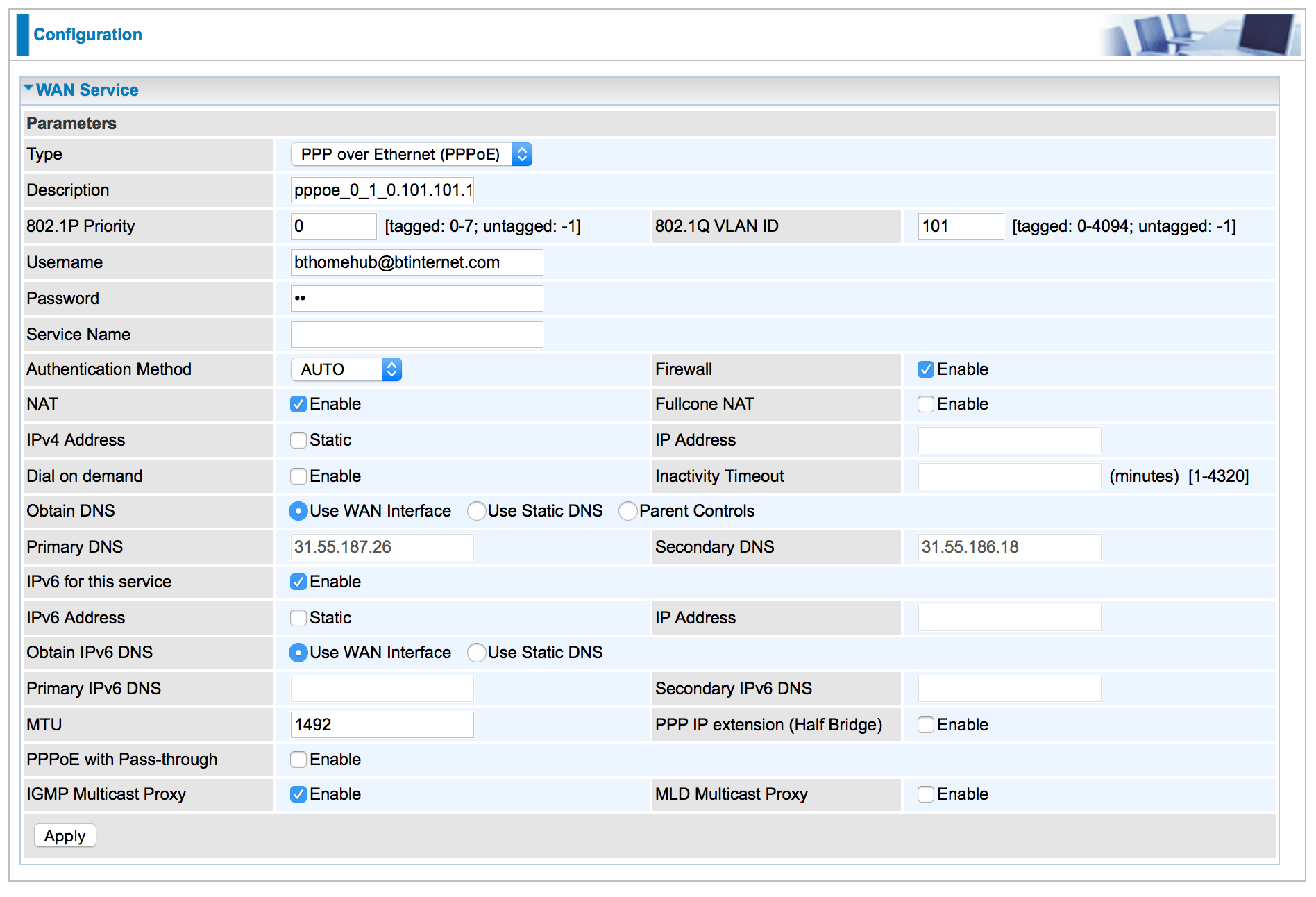
Advanced Setup for IGMP
Now go to ‘Advanced Setup’ in the menu, and then ‘Multicast’, which will take you to the multicast set-up menu. Ensure that you have the ‘Fast Leave’ and ‘Membership Join Immediate (IPTV)’ options ticked in the top IGMP section, and then press ‘Apply’.
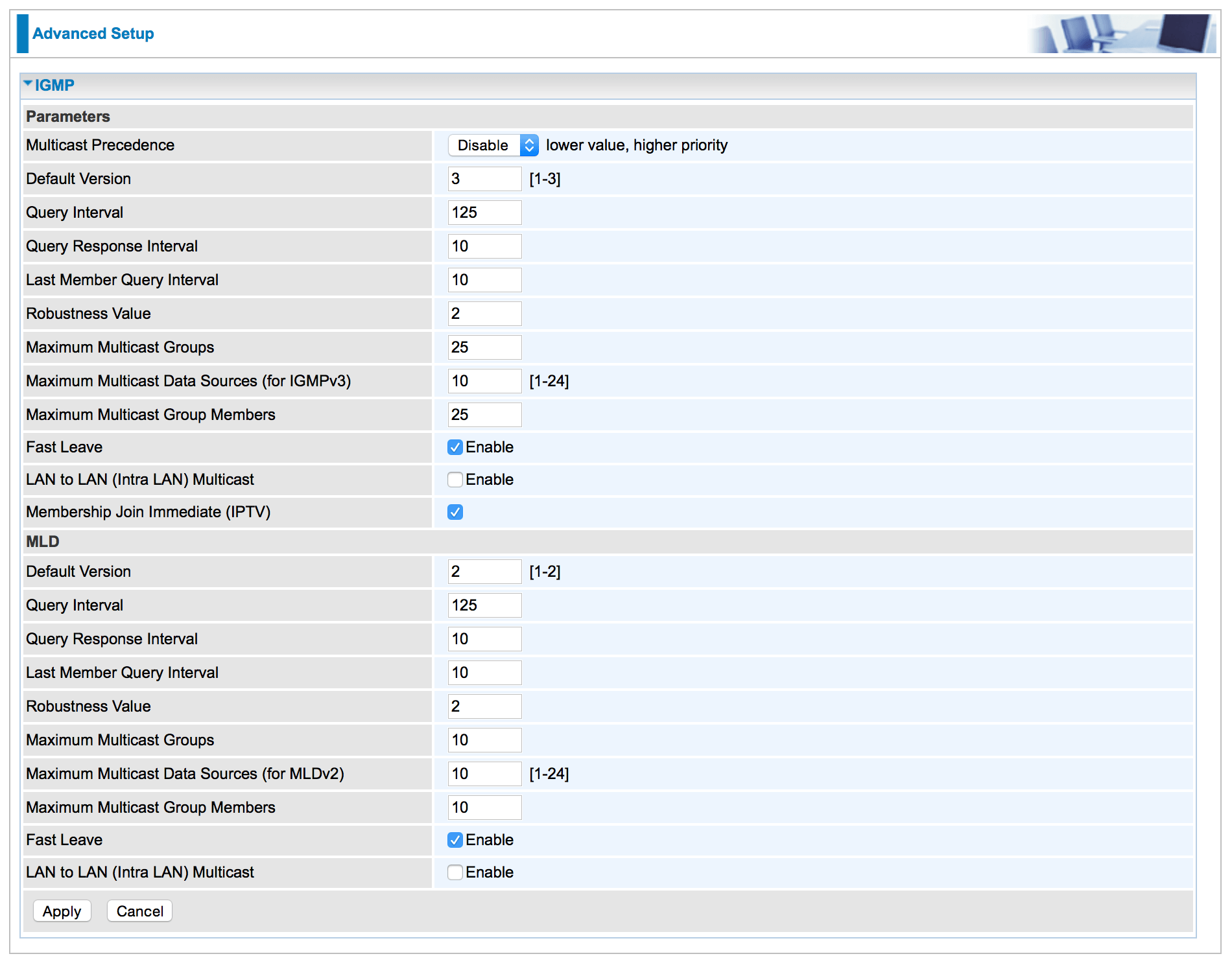
Return to the WAN menu and add a service
Return to the WAN configuration menu by selecting ‘Configuration’ and then ‘WAN’. Your screen should look like this:
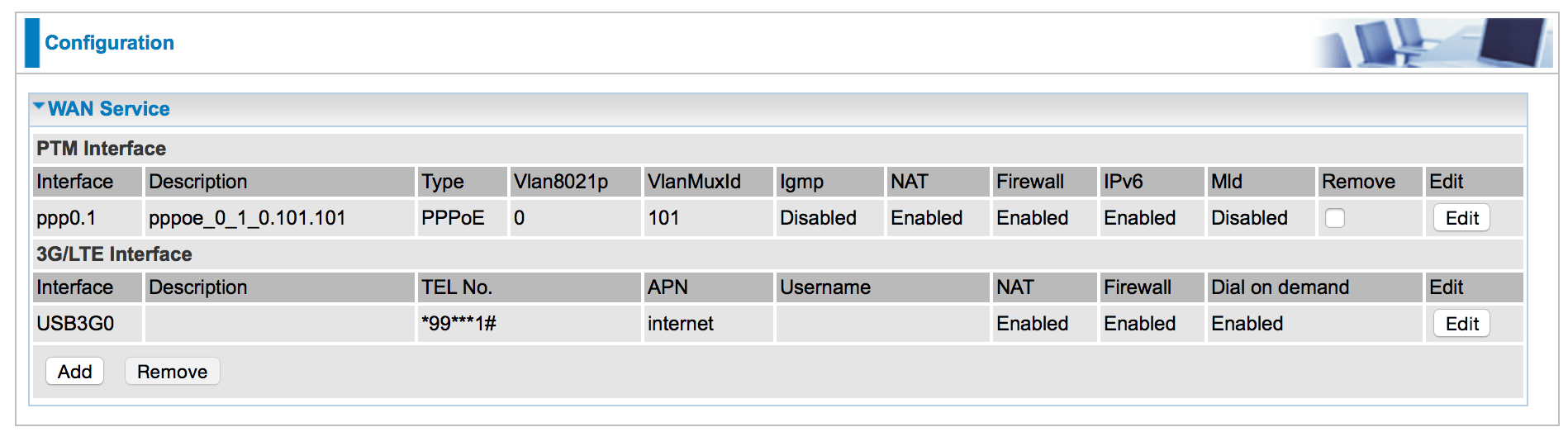
Select ‘Add’ at the bottom left of the screen. In the options make sure the ‘WAN Port’ is set to DSL and that the ‘Layer 2 Interface’ is set to PTM. In the ‘Type’ box, select ‘Bridging’. Then enter zero for ‘802.1P Priority’ and 101 for 802.1Q VLAN ID, as shown below.
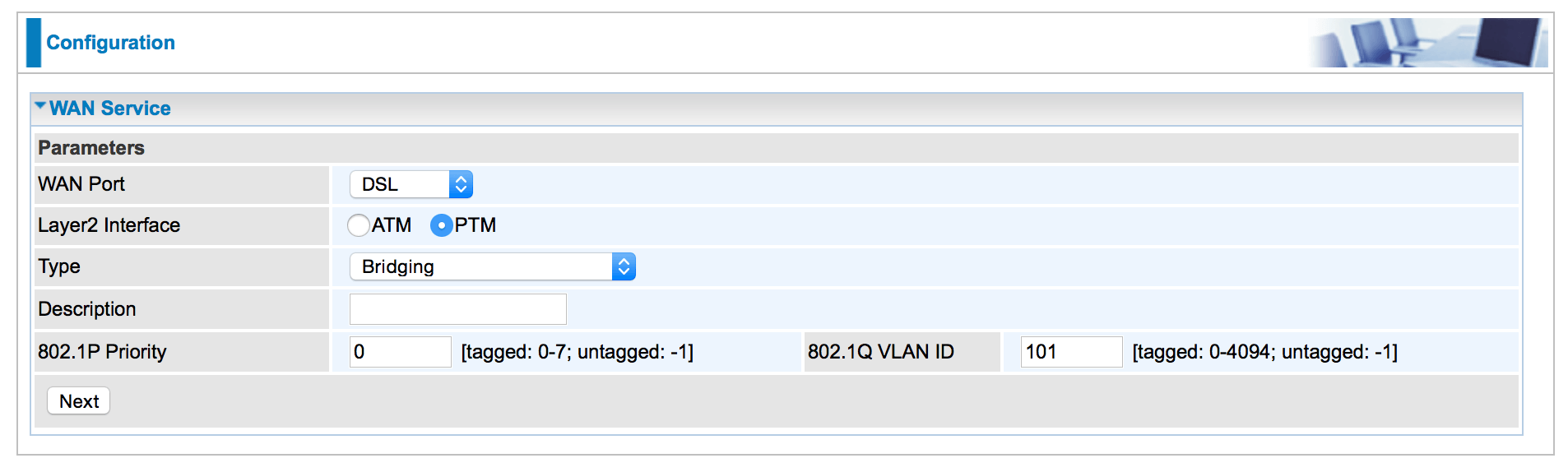
Then press ‘Next’ and you will be taken back to the WAN Service menu, which will look something like:
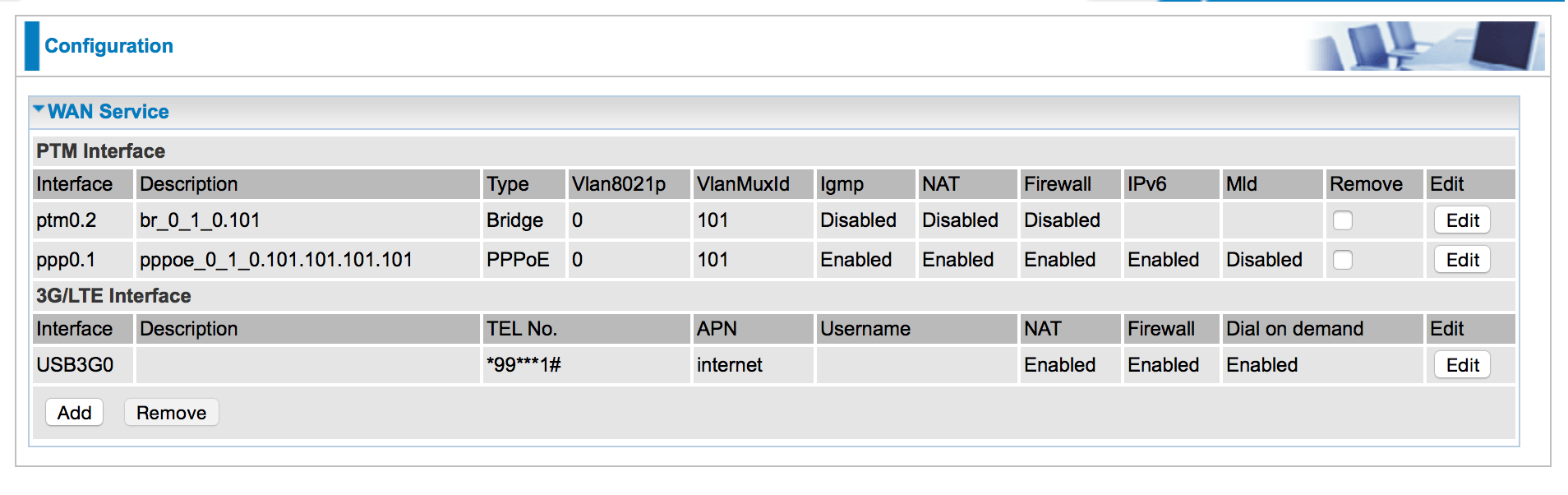
Ensure IGMP Snooping Mode is set to Standard
As the last step, go into the LAN Configuration menu by selecting ‘Configuration’ and then ‘LAN’. Make sure that the ‘IGMP Snooping Mode’ is set to Standard Mode, as shown below.

Set-up is now complete and BT TV should work perfectly!
How to check it works
If your BT set-top box is installed, you can simply reboot the box and you should be able to access the multicast channels via the Electronic Programme Guide.
If you have a PC or Mac connected to your Billion router using Ethernet, you can use a media streaming application such as VLC to view BT’s test channel. In the VLC programme, select ‘File’ and then ‘Open Network…’, and then ‘Open RTP/UDP Stream’. Then in the options select ‘RTP’ and ‘Multicast’ with IP address 234.81.130.4 and port number 5802. A window should pop up showing the multicast stream! Please note that your PC or Mac needs to be connected to your Billion router via Ethernet cable as multicast channels generally do not work via a WiFi connection.
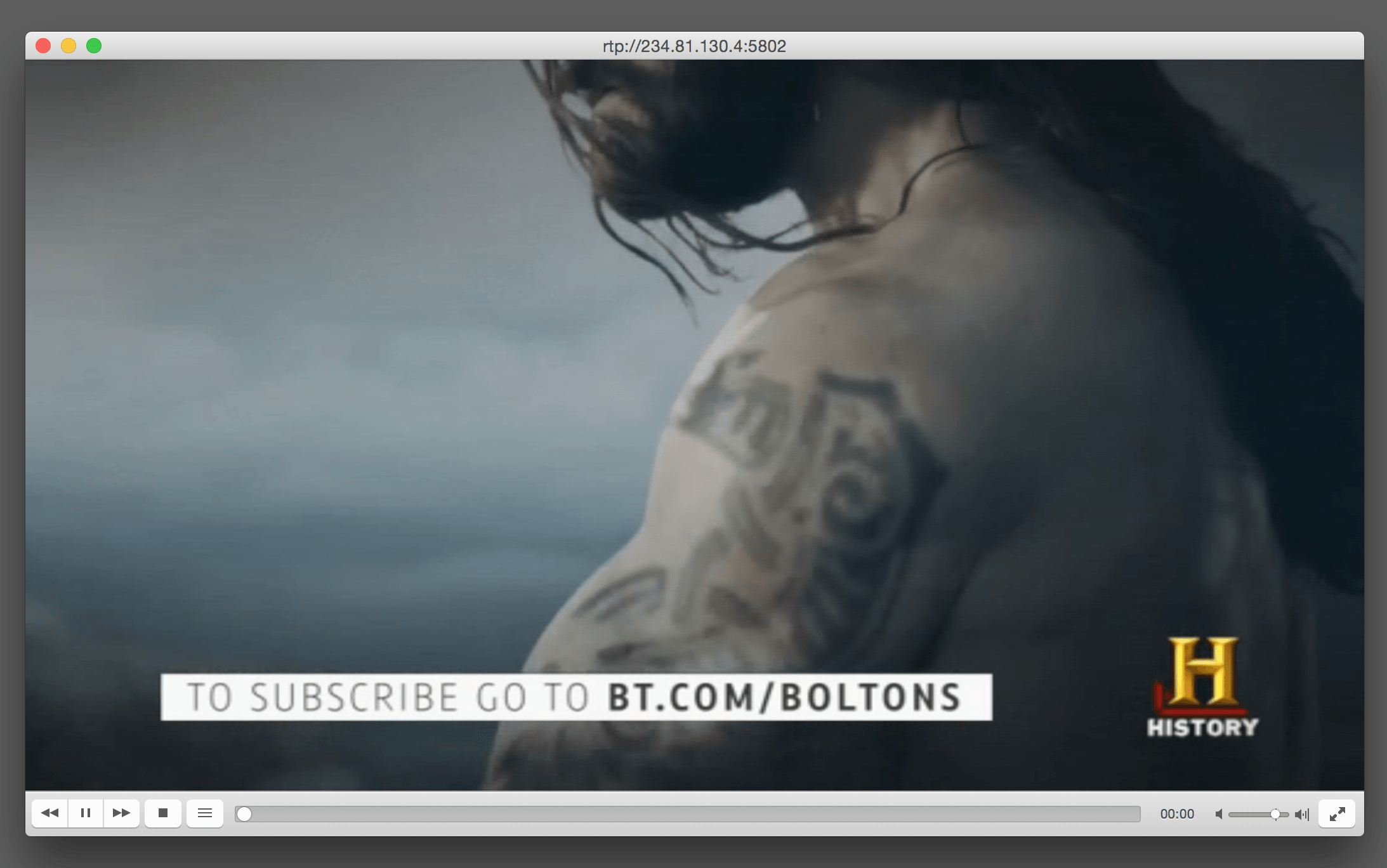
If you have an ASUS RT-87U, you may be interested in our Setting Up the ASUS RT-AC87U For BT TV (Multicast) page.