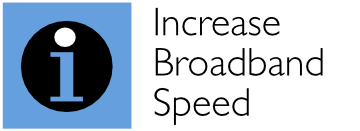Top 17 tips to speed up your broadband
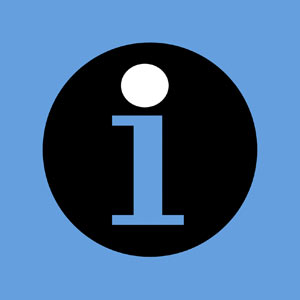 With this newly-updated broadband speed booster guide, you’ll discover how to cost-effectively improve broadband speed to get the very fastest speeds that your line is capable of.
With this newly-updated broadband speed booster guide, you’ll discover how to cost-effectively improve broadband speed to get the very fastest speeds that your line is capable of.
If you find it useful, please provide a backlink to the guide so others will benefit. Each recommendation links to expanded, more focused guides. You can choose to read all our tips (recommended) or just focus on the ones you are particularly interested in. If you think we have missed anything important, then please contact us so we can add it.
Here are the rules (discussed in depth below):
- Determine your actual speeds accurately as they may be significantly higher than you think. Many online speed tests substantially underestimate speeds.
- Opt for the best superfast (>30 Mbps) or ultrafast (>100 Mbps) broadband service. Full fibre broadband (FTTP) gives the best speeds, reliability and latency. If you can get FTTP, don’t hesitate.
- If you cannot access decent fixed broadband services, consider alternatives such as 4G mobile.
- Connect devices that do not move with Ethernet cables, and avoid powerline adapters.
- Optimise Wi-Fi for 5 GHz rather than interference-ridden 2.4 GHz and try to maximise signal levels. Switch off 2.4 GHz if you can.
- Use multiple Wi-Fi Access Points and connect them using Ethernet. A single Wi-Fi box won’t cover a typical home very well.
- Measure Wi-Fi interference levels and manually select optimum channels and bandwidths.
- Turn off any Wi-Fi systems in your home that could be interfering with your own Wi-Fi network (e.g. Sky Q boxes).
- Upgrade to Wi-Fi 6, which offers significantly better speeds than Wi-Fi 5.
- Ensure you have a standard master socket or a pre-filtered master socket installed, or get one fitted (if you use fibre or standard broadband).
- If you have a standard master socket (above), fit a filtered faceplate or, at the very least, ensure you use microfilters everywhere you should (if you use fibre or standard broadband).
- Locate your modem next to the master socket and connect it with a short modem cable (if you use fibre or standard broadband).
- Speed up DNS look-ups by choosing the best and fastest DNS servers.
- Mitigate bufferbloat (where browsing can be massively impacted by services such as Netflix) by implementing a quality of service mechanism on your router called Smart Queue Management.
- If you can only access standard broadband (ADSL/ADSL2+), invest in a modem that allows you to tweak the ‘target SNR margin’ to boost broadband speeds.
- If you can only access standard broadband, opt for ADSL2+ over basic ADSL for significantly higher speeds particularly if you are located close to a BT exchange.
- Consider upgrading your existing equipment (such as your Wi-Fi router). Third party products are usually much better than equipment provided by broadband providers.
The tips in more detail
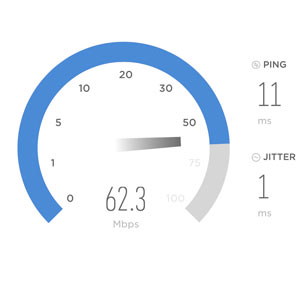 1. Determine your actual speeds as they may be significantly higher than you think. Many online speed tests are inaccurate and, for many different reasons, may indicate that your broadband speeds are much lower than they are, and much more variable.
1. Determine your actual speeds as they may be significantly higher than you think. Many online speed tests are inaccurate and, for many different reasons, may indicate that your broadband speeds are much lower than they are, and much more variable.
It’s vital that you measure your speeds when other applications are not being used, and other devices in your home and office are not accessing the Internet (e.g. doing an update).
You need to measure the performance of the broadband connection itself and not the speed of your Wi-Fi, which is often the ‘weakest link’. Online speed tests actually measure throughputs rather than connection or ‘sync’ speeds, so are always lower. For example, if you have a fibre broadband connection and are lucky to be able to connect at the maximum 80 Mbps connection speed, an online speed test/actual throughput will max out at 74-75 Mbps.
In our speed guide, we tell you how to determine your actual connection speed by accessing the statistics page on your modem/router. Also, use our accurate online tester to determine what your throughput speeds actually are. You may be in for a pleasant surprise. More on this tip…
Related pages you may find useful are:
- How to Measure Your Speed Accurately With Our Online Speed Test
- Online Speed Tests: the best and worst and how to use them
 2. Opt for the best superfast (>30 Mbps) or ultrafast (>100 Mbps) broadband service. To maximise speeds, opt for a broadband service faster than standard broadband if you can (and you could potentially save money too).
2. Opt for the best superfast (>30 Mbps) or ultrafast (>100 Mbps) broadband service. To maximise speeds, opt for a broadband service faster than standard broadband if you can (and you could potentially save money too).
Over 95% of UK homes and businesses can now access superfast broadband, with speeds greater than 30 Mbps, but not all who could are currently subscribing to such services. If you can subscribe to faster services in your area, we urge you to do so. Even if you don’t think you need the extra speeds, applications that do not require high speeds will actually run better due to reduced bufferbloat (as described later in this guide). If you cannot currently access superfast or ultrafast broadband services in your area, keep checking your local situation as these may change soon.
Follow our guide to get the best high-speed service as, contrary to what you may pick up from price comparison sites, not all broadband services are the same, and broadband is not like water or electricity.
Often – particularly if you are out-of-contract – you can change to a higher-speed broadband connection and actually save money. According to Ofcom, there are about 8.8 million broadband customers who are out-of-contract, and could get a better service or save money by re-contracting with their existing broadband supplier or switching to another.
Be wary of the cheapest deals, as they can often introduce usage limits, set certain maximum download or upload speeds, reduce speeds at peak times or deliver poor customer service and support. They also may offer come with poorer included modem routers. More on this tip…
Related pages you may find useful:
 3. If you cannot access decent fixed broadband services, consider alternatives such as 4G mobile. According to Ofcom, about 1.6 million UK premises currently cannot access “superfast” fixed broadband (with download speeds of 30 Mbps or above), and about 650,000 premises cannot access “decent” fixed broadband (with download speeds of 10 Mbps or more). If you are currently unable to access fast fixed broadband services, there may be a number of alternative options available to you, such as:
3. If you cannot access decent fixed broadband services, consider alternatives such as 4G mobile. According to Ofcom, about 1.6 million UK premises currently cannot access “superfast” fixed broadband (with download speeds of 30 Mbps or above), and about 650,000 premises cannot access “decent” fixed broadband (with download speeds of 10 Mbps or more). If you are currently unable to access fast fixed broadband services, there may be a number of alternative options available to you, such as:
- Fixed Wireless Access, offered by specialist wireless ISPs serving rural communities in some areas
- satellite broadband, using satellites in geostationary orbit or, more recently, low-Earth orbit (e.g. Starlink)
- 4G mobile broadband.
Of these, Fixed Wireless Access services are not available in many places so are not an option for the majority of homes with poor fixed broadband access. In comparison, satellite broadband services have widespread availability. However, we cannot recommend satellite broadband services that use geostationary satellites as they suffer from restrictive data caps and very high latency (time delays). This makes them unsuitable for either usage-intensive streamed TV services (such as Netflix) or delay-sensitive applications (such as Zoom and Skype).
New satellite broadband services that use many satellites in low Earth orbit, such as Starlink, potentially offer unlimited data allowances and reduced latency. However, it is too early to recommend such services. Starlink is already available in parts of the UK (offering a ‘beta’ service priced at £89 per month with a hardware installation cost of £439) but currently suffers from annoying service interruptions. The extent to which these interruptions will be eliminated over time, as more satellites are launched, remains to be seen.
This leaves 4G mobile as currently the most attractive option for the vast majority of households without a fast fixed broadband service. Good indoor 4G coverage is now available from at least one mobile operator for 99% of UK premises. Speeds can often rival a superfast fixed broadband connection, particularly if the 4G connection is optimised (for example, with the use of a dedicated 4G router, optimal placement of that router and/or installation of a high-gain external antenna).
For our guide on 4G mobile, visit:
Review of 4G Mobile Broadband and Optimisation Guide
If you do not have 4G in your area and can only access standard (ADSL) broadband, consider a second line. The simplest approach is to run two separate networks e.g. feeding one device (e.g. a desktop PC used for work) with one connection and feeding another or other devices with a second connection. A more sophisticated approach is to use a router with load balancing capabilities, the effectiveness of which will depend critically on the capabilities of the router. Finally, the most sophisticated, and expensive, approach is to use a bonded ADSL service (offered by a number of providers). This would allow, for example, two slower 3 Mbps lines to be amalgamated into a quicker 6 Mbps connection. More about using multiple ADSL connections…
 4. Connect devices that do not move with Ethernet cables, and avoid powerline adapters. While most people tend to connect all the devices in their home or office using Wi-Fi, this tends to reduce speeds and introduce delay (latency) and delay variability (jitter). These can wreak havoc with high-bandwidth services such as streamed TV/video (e.g. Netflix) and delay-sensitive services (such as online gaming and Skype and Zoom).
4. Connect devices that do not move with Ethernet cables, and avoid powerline adapters. While most people tend to connect all the devices in their home or office using Wi-Fi, this tends to reduce speeds and introduce delay (latency) and delay variability (jitter). These can wreak havoc with high-bandwidth services such as streamed TV/video (e.g. Netflix) and delay-sensitive services (such as online gaming and Skype and Zoom).
Wherever possible, connect devices that do not move (particularly smart TVs, set-top boxes, media streamers, gaming consoles and desktop PCs) with Ethernet cables as the approach often works wonders, for example immediately eliminating buffering/stuttering video and improving gameplay.
Leave Wi-Fi for devices that move, such as mobile phones. By removing traffic from Wi-Fi that shouldn’t really be carried that way (such as bandwidth-hogging Netflix traffic for example), you will actually significantly improve the performance of Wi-Fi for those portable devices that do need it.
We recognise that many people do not relish the hassle of laying Ethernet cables around their home, but it’s probably the biggest upgrade you can make to your home network, and the cheapest! Once installation is done, it’s done, and you can sit back and enjoy the best performance possible for many years to come. The widespread availability of thin, flat Ethernet cable makes the job of hiding cables (for example, under carpet) an absolute doddle.
While using a cable may seem a hassle, please avoid powerline adapters as an alternative to Ethernet. Online reviews show many people have trouble getting these to work reliably. If you don’t believe us, try finding powerline adapters with excellent Amazon reviews. There are just too many examples where services have stopped working or have suffered intermittent performance problems. Using Ethernet is simply the best approach; it just works and cables are cheap. More on this tip…
 5. Optimise Wi-Fi for 5 GHz rather than interference-ridden 2.4 GHz and try to maximise signal levels. Several of our tips are concerned with setting up and optimising Wi-Fi. That’s because, in most households, Wi-Fi is usually the ‘weakest link’ in the broadband chain, and performance in terms of speeds, reliability and latency (delay) take a substantial hit in the presence of interference and noise (due to low signal levels).
5. Optimise Wi-Fi for 5 GHz rather than interference-ridden 2.4 GHz and try to maximise signal levels. Several of our tips are concerned with setting up and optimising Wi-Fi. That’s because, in most households, Wi-Fi is usually the ‘weakest link’ in the broadband chain, and performance in terms of speeds, reliability and latency (delay) take a substantial hit in the presence of interference and noise (due to low signal levels).
Wi-Fi routers typically use two frequency bands – 2.4 GHz and 5 GHz – and most modern devices support both bands (although some older devices may only support 2.4 GHz). Where a Wi-Fi router is set up with the same network name (SSID) for both 2.4 GHz and 5 GHz operation, either band could be used, with significant implications for maximum speeds.
While 2.4 GHz signals travel further than 5 GHz ones (which may seem an advantage), there is less bandwidth available at 2.4 GHz compared with 5 GHz (with only three non-overlapping 20 MHz channels). As a result, maximum speeds at 2.4 GHz are generally much lower than at 5 GHz. Furthermore, there is generally significantly more interference at 2.4 GHz than 5 GHz (for example, from neighbouring properties), leading to sporadic performance.
If you do not have any Wi-Fi devices that operate only at 2.4 GHz, we strongly recommend that you switch off 2.4 GHz operation completely on your Wi-Fi router or Access Point. This will force all Wi-Fi connections to use the superior 5 GHz band. If you have any Wi-Fi devices that only use the 2.4 GHz band, then we recommend that you give different names (SSIDs) for 2.4 GHz and 5 GHz – for example, HomeWiFi2.4GHz and HomeWiFi5GHz. Then, you can connect 2.4GHz-only devices to HomeWiFi2.4GHz, while connecting all other devices to HomeWiFi5GHz.
It is critical to note that, since 5 GHz signals do not generally travel as far as 2.4 GHz signals, removal of 2.4 GHz operation could cause loss of connection in some locations if you are only using a single Wi-Fi router. So, try to locate your Wi-Fi router or Access Point as close as possible to devices and use multiple Wi-Fi Access Points (our next tip). More on this tip…
Related pages you may be interested in:
- How to Set Up and Improve Wi-Fi
- Wi-Fi Guide – what is a good signal level or signal-to-noise ratio (SNR) for Wi-Fi?
- What Realistic Speeds Will I Get With Wi-Fi 5 and Wi-Fi 6?
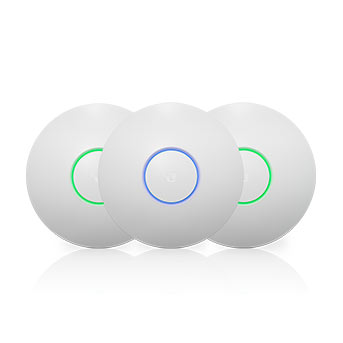 6. Use multiple Wi-Fi Access Points and connect them using Ethernet. Wi-Fi has limited range and it was never designed to provide excellent coverage across a typical house or office with a single box. Wi-Fi signals do not take kindly to going through walls.
6. Use multiple Wi-Fi Access Points and connect them using Ethernet. Wi-Fi has limited range and it was never designed to provide excellent coverage across a typical house or office with a single box. Wi-Fi signals do not take kindly to going through walls.
Also, Wi-Fi range at 5 GHz is significantly less than at 2.4 GHz so please don’t throw away the performance benefits of less interference and higher speeds with the 5 GHz band by trying to cover an entire home of office with a single Wi-Fi box. It just won’t work.
Even a single Wi-Fi router or Access Point with huge external antennas and MIMO is no match for multiple, simpler Wi-Fi devices located in rooms that are regularly used. For the best results, we strongly recommend that you invest in additional Wi-Fi Access Points and, most importantly, connect them together using Gigabit Ethernet.
Make sure all Access Points are configured with the same names (SSIDs) – one for 2.4 GHz and one for 5 GHz (as explained above) – but use different non-overlapped channels (as explained below). This will ensure that your devices will handover seamlessly to the best Access Points while preventing multiple Access Points from interfering with each other.
In contrast to Access Points, Wi-Fi extenders and, more advanced, mesh systems avoid the need to connect using Ethernet by using Wi-Fi for the ‘backhaul’ connectivity and that’s why we don’t really like them! Wireless is not as good as Gigabit Ethernet and there may be multiple wireless ‘hops’ involved (degrading performance) if you use several boxes. If you really must choose a wireless backhaul solution, opt for a more advanced mesh product and avoid an extender. However, it is just best to use Gigabit Ethernet for the ‘backhaul’ and you won’t use up valuable Wi-Fi spectrum. With the widespread availability of low-priced, flat Ethernet cables, which can be easily hidden beneath carpet, laying Ethernet cables is not a huge hassle, particularly given the performance benefits you will reap. Also, basic Access Points tend to be very affordable. More on this tip…
Related pages you may be interested in:
- How to Set Up and Improve Wi-Fi
- WiFi Set Up Guide – a practical example of setting up a Wi-Fi network with multiple Access Points
- Best Wi-Fi Access Points in 2020
- Review of Ubiquiti’s UniFi Wi-Fi 6 Long Range Access Point – our best Access Point For 2021
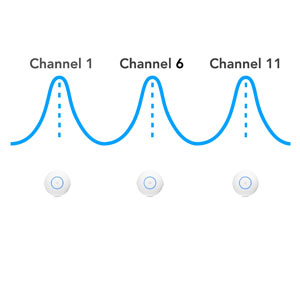 7. Measure Wi-Fi interference levels and manually select optimum channels and bandwidths. There’s a Wi-Fi war out there! With a proliferation of WiFi-enabled devices in most homes, your Wi-Fi connection is generally being bombarded by lots of unwanted interference.
7. Measure Wi-Fi interference levels and manually select optimum channels and bandwidths. There’s a Wi-Fi war out there! With a proliferation of WiFi-enabled devices in most homes, your Wi-Fi connection is generally being bombarded by lots of unwanted interference.
With the increasing number of devices in most homes and with a drive, by equipment manufacturers and users, to increase Wi-Fi speeds (necessitating the simultaneous use of more and more Wi-Fi channels), interference (particularly in the 2.4 GHz band) is getting worse and worse over time.
As explained in our comprehensive Wi-Fi guide, using one of a number of applications and software programs, it is easy to measure Wi-Fi interference levels on a channel basis and manually configure your Wi-Fi router or access point to use Wi-Fi channels with the least interference. We use an application called Wi-Fi Explorer. Using such an application allows you to view the interference your Wi-Fi network is experiencing on every Wi-Fi channel. This information enables you to manually select the channel(s) with the least amount of interference. To manually configure Wi-Fi channels, follow the instructions provided for your Wi-Fi router or Access Point.
While some equipment manufacturers claim that their equipment does automatic channel selection, we have found that such functionality generally does not work very well and you are out of control of the process.
If you are using multiple Wi-Fi Access Points (and you really should be for the best performance), you should ensure that each device is manually configured to use a different channel so that they don’t interfere with each other.
With 2.4 GHz, there are 13 channels available but it may surprise you to hear that most of these overlap (interfere with) each other. There are only three 20 MHz discrete channels (1, 6 and 11) at 2.4 GHz that do not overlap with each other so the optimum configuration in a typical home is one with three Wi-Fi boxes, configured to use channels 1, 6 and 11.
With 5 GHz operation, routers/Access Points differ in the flexibility offered for manual channel configuration. As described in our guide What Realistic Speeds Will I Get With Wi-Fi 5 and Wi-Fi 6?, we recommend that you select 80 MHz channel bandwidths for 5 GHz operation to maximise Wi-Fi speeds. If you use multiple Access Points, you will need to ensure that your Wi-Fi equipment supports so-called Dynamic Frequency Selection (DFS) channels. If not, then you would need to reduce channel bandwidths to 40 MHz, reducing speeds.
Related pages you may be interested in:
8. Turn off any Wi-Fi systems in your home that could be interfering with your own Wi-Fi network (e.g. Sky Q boxes/Mini boxes). Our previous tip is concerned with managing Wi-Fi interference from neighbouring properties. However, the biggest source of interference to your Wi-Fi network may actually be from ‘competing’ Wi-Fi systems in your own home. Wi-Fi interference originating in your own property, because it is much closer to you than interference from neighbouring properties, can substantially impair Wi-Fi performance.
As an example, we have received many emails from broadband users who suffered degraded Wi-Fi performance following the installation of Sky Q boxes and Mini boxes. Despite Sky Q boxes being equipped with Ethernet ports, many Sky engineers set boxes up to use Wi-Fi (even when Ethernet is available) to transport the TV stream(s) from the Sky Q boxes to the individual Mini boxes. Unfortunately, Sky boxes can interfere with your own Wi-Fi network (if they use the same frequency) or take away valuable spectrum that your Wi-Fi network cannot use. The good news is that you can disable Wi-Fi with Sky Q by following our guide:
How to Disable Wi-Fi with Sky Q and Use Ethernet Instead
By doing this, Sky Q will actually be more reliable and the process can potentially free up four 20 MHz Wi-Fi channels for your own Wi-Fi network to improve speeds and performance.
9. Upgrade to Wi-Fi 6, which offers significantly better speeds than Wi-Fi 5. Wi-Fi 6 is the latest Wi-Fi technology. While initial Wi-Fi 6 products were rather underwhelming, some of the latest Wi-Fi 6 products are excellent, such as Ubiquiti’s outstanding UniFi Wi-Fi 6 Long Range Access Point. In the very best signal conditions and using the latest devices, Wi-Fi 6 can significantly outperform Wi-Fi 5, with throughputs of about 920 Mbps, i.e. very close to Gigabit Ethernet (although Gigabit Ethernet still retains noticeable superiority in terms of latency). Particularly if you have a gigabit broadband connection and intend to operate multiple Access Points, we strongly recommend that you upgrade to Wi-Fi 6 to maximise Wi-Fi speeds and performance.
Related pages you may be interested in:
- What Realistic Speeds Will I Get With Wi-Fi 5 and Wi-Fi 6?
- Review of Ubiquiti’s UniFi Wi-Fi 6 Long Range Access Point
 10. Ensure you have a standard master socket or a pre-filtered master socket installed, or get one fitted. Many properties, particularly older ones, may not have a standard master socket installed, limiting your options to improve broadband speed by fitting a faceplate to split the broadband signal from the phone signal at the master socket (described below).
10. Ensure you have a standard master socket or a pre-filtered master socket installed, or get one fitted. Many properties, particularly older ones, may not have a standard master socket installed, limiting your options to improve broadband speed by fitting a faceplate to split the broadband signal from the phone signal at the master socket (described below).
With standard broadband and fibre broadband, the broadband signal is carried along the same cable as voice telephony and has to filtered out so they don’t interfere with each other.
By splitting/filtering out the broadband signal at the master socket, you avoid the broadband signal having to travel round your home to multiple phone extension sockets, picking up noise and interference along the way. Avoiding this often substantially increases broadband speeds and makes a connection much more reliable.
Many modern homes have had a pre-filtered master socket fitted, which splits the phone and broadband connection so an additional filtered faceplate (as described below) is not necessary.
If you do not currently have either a standard master socket or pre-filtered master socket installed, we recommend having a pre-filtered master socket fitted. Then, you can sit back and relax, safe in the knowledge that you have the cleanest broadband signal possible. More on this tip…
 11. If you have a standard master socket (above), fit a filtered faceplate or, at the very least, ensure you use microfilters everywhere you should. A filtered faceplate (costing less than £10) – that fits neatly on to a standard master socket – can substantially increase broadband speeds, particularly if you have telephone extension sockets in your home. The filters faceplate fits on the NTE5 master socket, and ensures that your broadband signal is not carried around your house.
11. If you have a standard master socket (above), fit a filtered faceplate or, at the very least, ensure you use microfilters everywhere you should. A filtered faceplate (costing less than £10) – that fits neatly on to a standard master socket – can substantially increase broadband speeds, particularly if you have telephone extension sockets in your home. The filters faceplate fits on the NTE5 master socket, and ensures that your broadband signal is not carried around your house.
In general, fitting a filtered faceplate can make a huge difference to speeds and reliability. It is important to note that telephone providers, such as BT, permit (and, in fact, positively encourage) users to fit a filtered faceplate. A great advantage of fitting a filtered faceplate is that you do not need to install those horrible microfilters throughout your home.
If you do not use a filtered faceplate or pre-filtered master socket (described previously) (and we cannot think why you wouldn’t), then it is absolutely vital that you use a microfilter for every phone socket in your home with any phone or broadband equipment plugged in (such as phones, set-top boxes and alarm systems).
If you’re looking for the easiest, and most effective, tip to improve speeds, fitting a filtered faceplate is probably it for many people. It’s a no-brainer. More on this tip…
 12. Locate your modem next to the master socket and connect it with a short modem cable. The technologies used in standard broadband (ADSL/ADSL2+) and fibre broadband (VDSL2) are very clever and adaptive to be able to work with normal telephone cables.
12. Locate your modem next to the master socket and connect it with a short modem cable. The technologies used in standard broadband (ADSL/ADSL2+) and fibre broadband (VDSL2) are very clever and adaptive to be able to work with normal telephone cables.
Faced with interference and noise, they generally respond to poor line conditions to maintain a connection by: reducing speeds (as a result of increasing what is called the ‘target SNR margin’), and/or increasing latency (delay) (by introducing a technique called ‘interleaving’).
While there’s generally nothing you can do to control the quality of the cabling from an exchange or street cabinet to the outside of your home, you can control the quality of the cabling between the master socket and your modem.
You should locate your modem next to the master socket and connect your modem to the master socket with a short modem cable. It is very important that you avoid using long extension cables between the master socket and your modem (for example, placing the modem in a different room).
It is vital that you do not connect your modem to an extension socket; always, always connect your modem to the master socket. We recognise that, particularly if you use an all-in-one hub, it can be tempting to move the device to a ‘more convenient’ room (for example, to connect a desktop PC by Ethernet or to provide better WiFi coverage). However, if you to choose to ignore this advice, then the result will be poorer speeds than you could have obtained.
If you need to boost WiFi coverage in a particular room, use a separate Wi-Fi Access Point or, if you need to connect devices using Ethernet, use a cheap Ethernet switching box. Just please do not sacrifice your broadband speeds unnecessarily by not following this advice. More on this tip…
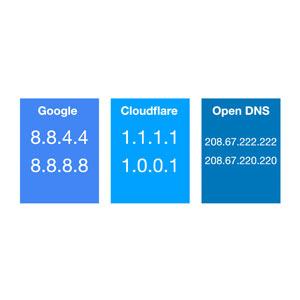 13. Speed up DNS look-ups by choosing the best and fastest DNS servers. When you enter a domain name into your browser or click a particular link, it is necessary to first translate that name into a numerical IP address so that the contents of the website can be retrieved.
13. Speed up DNS look-ups by choosing the best and fastest DNS servers. When you enter a domain name into your browser or click a particular link, it is necessary to first translate that name into a numerical IP address so that the contents of the website can be retrieved.
This process causes a delay in the web page being rendered, particularly if your ISP’s DNS servers perform poorly or are located a significant distance from you. You may substantially improve the performance by configuring your router and/or devices to use the best Public DNS servers such as Google (8.8.4.4 and 8.8.8.8), Cloudflare (1.1.1.1 or 1.0.0.1) or Open DNS (208.67.222.222 and 208.67.220.220). In our guide, we show you have to pick the optimum DNS server settings for your broadband connection.
For more information, visit our guide:
How to Speed Up DNS Look-ups for Faster Performance
 14. Mitigate bufferbloat by implementing a quality of service mechanism on your router called Smart Queue Management. Bufferbloat is one of the biggest issues facing broadband users today and those with high-speed connections are not immune.
14. Mitigate bufferbloat by implementing a quality of service mechanism on your router called Smart Queue Management. Bufferbloat is one of the biggest issues facing broadband users today and those with high-speed connections are not immune.
Bufferbloat is essentially latency (delay) under load and refers to the problem when bandwidth-intensive applications (such as video streaming, file transfers, online backups and software download) result in jitter and large increases and/or spikes in the latency (ping) of other applications being used at the same time, causing their performance to significantly degrade. This is because critical small data packets that have to be transferred in a timely manner (e.g. VoIP packets, DNS look-ups and TCP ACK acknowledgments) can be trapped in the buffers of network devices behind much larger packets associated with streamed video and file transfers.
These delays wreak havoc with online games, make web browsing sluggish and severely degrade delay-sensitive applications such as video and audio telephony (e.g. Skype and Zoom).
In our bufferbloat guide, we show how you can successfully address bufferbloat by upgrading to a router incorporating what is called “Smart Queue Management”. We agree with Internet expert Jim Gettys that “bufferbloat is responsible for much of the poor performance seen in the Internet today”. The great news is that you can easily solve it, and routers that fully mitigate bufferbloat are available from as little as £70. For more information, read our comprehensive guide:
Bufferbloat: Why It is Harming Your Broadband and How to Easily Fix It
You may also be interested in our review:
Review of the Ubiquiti UniFi Dream Machine (UDM) Pro Router – the best performing router for bufferbloat mitigation that we have measured
 15. If you can only access standard broadband (ADSL/ADSL2+), invest in a modem that allows you to tweak the ‘target SNR margin’ to boost broadband speeds. If you are stuck with basic standard broadband, all is not lost and there is a powerful feature available on some modems to squeeze out the very highest speeds from your line. Only a small number of modems support this feature.
15. If you can only access standard broadband (ADSL/ADSL2+), invest in a modem that allows you to tweak the ‘target SNR margin’ to boost broadband speeds. If you are stuck with basic standard broadband, all is not lost and there is a powerful feature available on some modems to squeeze out the very highest speeds from your line. Only a small number of modems support this feature.
Once you have invested in a modem that supports this capability, you can potentially increase your download speed by 1 Mbps or more if you are a significant distance from the exchange. If you are closer to the exchange, your line may tolerate a lower SNR margin and you may achieve a speed uplift of several Mbps.
Having said this, if you are able to upgrade to superfast (30+ Mbps) or ultrafast (100+ Mbps) broadband, we strongly recommend that you do this. Superfast broadband is now available to more than 95% of UK homes and businesses. More on this tip…
 16. If you can only access standard broadband, opt for ADSL2+ over basic ADSL for significantly higher speeds particularly if you are located close to a BT exchange. Basic ADSL broadband – which was launched in the year 2000, is now available to 99.8% of UK homes and businesses, and delivers download speeds of up to 8 Mbps. As standard broadband is delivered through telephone cables, speeds achievable fall rapidly with distance from the exchange so the highest speeds are only achieved for homes and businesses situated relatively close.
16. If you can only access standard broadband, opt for ADSL2+ over basic ADSL for significantly higher speeds particularly if you are located close to a BT exchange. Basic ADSL broadband – which was launched in the year 2000, is now available to 99.8% of UK homes and businesses, and delivers download speeds of up to 8 Mbps. As standard broadband is delivered through telephone cables, speeds achievable fall rapidly with distance from the exchange so the highest speeds are only achieved for homes and businesses situated relatively close.
For several years, BT has been rolling out an enhancement to the original ADSL technology – called ADSL2+. ADSL2+ is available to 98% of UK homes and businesses and delivers download speeds of up to 24 Mbps (when located close to the exchange). If you are not able to access superfast or ultrafast broadband services, opt for an ADSL2+ service if available to you.
Some broadband users who are located in urban areas close to their exchange who are able to achieve download speeds at or near 24 Mbps may not yet be strongly motivated to upgrade to superfast and ultrafast services. More on this tip…
 17. Consider upgrading your existing equipment (such as your Wi-Fi router). The broadband speeds that you are experiencing may be significantly lower than you could achieve not because of your broadband connection but because of the equipment you are using.
17. Consider upgrading your existing equipment (such as your Wi-Fi router). The broadband speeds that you are experiencing may be significantly lower than you could achieve not because of your broadband connection but because of the equipment you are using.
Particularly, if you are using relatively old equipment (for example, a Wi-Fi router supplied several years ago by your broadband provider) and if your broadband connection is capable of decent speeds, then your existing equipment could be letting you down. While upgrading may reap substantial rewards, there’s lots of equipment manufacturers out there trying to tempt you with their very latest products with incredible performance claims.
We’re here to help you identify where you will get the ‘best bang for your buck’. So, here are things to consider investing in, which are expanded in our dedicated guides.
- If you are using a ‘ hub’-type device that combines a number of capabilities in one device (e.g. modem, router, Wi-Fi Access Point and Ethernet switch) consider using multiple devices. Processing power and memory won’t be shared, you can get the best of each type without compromising on features and you won’t need to upgrade everything in future. You’ll also have much more flexibility in terms placement e.g. optimally positioning a Wi-Fi Access Point to maximise coverage where it is required.
- Consider deploying Gigabit Ethernet on a widespread basis rather than rely on Wi-Fi or powerline adapters. The more devices that are connected by Ethernet, the faster and more reliable your broadband will be, and the less you will need the very latest Wi-Fi technology. In real-life deployment, Ethernet is best for speeds and latency.
- If you are using a single Wi-Fi router in your home, consider investing in additional Wi-Fi Access Points, and connect these using Ethernet. Multiple modestly-priced Wi-Fi Access Points will generally deliver much better performance and reliability than a single, expensive Wi-Fi device, which uses the latest ‘whizz-bang’ technology.
- Consider investing in a router with Smart Queue Management to eliminate bufferbloat and that has the necessary processing power and memory to give good speeds with Smart Queue Management enabled. Ping spikes, which cause havoc to online gaming, browsing and voice/video telephony, will be a thing of the past.
- Consider investing in a more powerful router that is suited to the task if you intend to connect to a Virtual Private Network (VPN), for example if you work from home. This is because traffic has to be encrypted.
For more information, read our detailed guides:
Thank you for reading our broadband guide and we hope that it has been useful for you. We want this guide to be the most comprehensive online so, if you think we have missed something out that is important, please do contact us. We would love to hear from you!
Other pages you may be interested in: