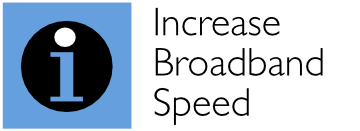This guide provides 15 proven ways to substantially improve video conferencing. Too many people are currently getting a poor experience with video conferencing services like Zoom, Skype, GoToMeeting and Microsoft Teams.
Low-quality video feeds, which suffer regular interruptions and blips, are often combined with awful sound, which is infected with irritating delays and echoes. The good news is that these problems can be eradicated by following our tips below to massively improve your video conferencing experience.
The coronavirus pandemic has led to a major uplift in the use of video conferencing platforms. These are providing a lifeline for many business teams unable to meet in person. Equally, people of all ages are relying on these platforms to keep in touch with their families and friends.
Despite the clear value these services have been providing, many people we’ve spoken to are looking forward to dumping these services as soon as possible because of their poor quality. However, whatever you think about video conferencing, there’s no doubt that it’s here to stay. Just follow our recommendations below, and you will be amazed what a difference they make.
 1. Connect your device/computer to your router using an Ethernet cable if possible. Wi-Fi is often the weakest link in a home network, and introduces increased average latency (time delay) and sporadic latency spikes to an Internet connection (which are particularly problematic).
1. Connect your device/computer to your router using an Ethernet cable if possible. Wi-Fi is often the weakest link in a home network, and introduces increased average latency (time delay) and sporadic latency spikes to an Internet connection (which are particularly problematic).
Video conferencing services are extremely sensitive to the quality of your broadband connection and are particularly sensitive to latency. Delays in the video data being received can cause annoying glitches. While latency issues may not be noticeable with services such as browsing, they often create havoc with video conferencing even if measured speeds are good.
Bypassing Wi-Fi by using a desktop PC or laptop connected to your router by Ethernet cable will deliver a much better experience than via Wi-Fi. Ethernet cables are cheap and using Ethernet instead of Wi-Fi probably represents the most cost-effective upgrade you can make to the quality of video conferencing.
That’s why it’s our number one recommendation! While laying and installing Ethernet cables in your home may seem a hassle, performance improvement will often be dramatic. Often, you may be thinking other people on your connection are causing glitches and interruptions when it is your own Wi-Fi connection at fault.
 2. Upgrade your broadband service, ideally to Fibre-to-the-Premises (FTTP). All types of broadband services are not the same and speeds only tell half of the story. If you can, we strongly recommend that you upgrade your broadband service to the best that is available in your area, to give improved speeds and reduced latency.
2. Upgrade your broadband service, ideally to Fibre-to-the-Premises (FTTP). All types of broadband services are not the same and speeds only tell half of the story. If you can, we strongly recommend that you upgrade your broadband service to the best that is available in your area, to give improved speeds and reduced latency.
Fibre-to-the-Cabinet (FTTC) services (often termed ‘fibre broadband’) generally deliver higher quality/lower latency than basic ADSL broadband. Fibre-to-the-Premises (FTTP) – often termed ‘full fibre broadband’ – delivers the highest quality/lowest latency possible because premises are directly connected to the exchange by optic-fibre cable for the entire distance. So, if you’ve been looking for an excuse to upgrade your broadband, then getting the best video conferencing experience is it.
 3. Don’t use other services over broadband at the same time. Home broadband networks suffer from what is called ‘bufferbloat’, which is a little known but major problem with broadband connections.
3. Don’t use other services over broadband at the same time. Home broadband networks suffer from what is called ‘bufferbloat’, which is a little known but major problem with broadband connections.
Services such as Netflix, YouTube and downloads quickly fill up buffers in broadband equipment, which prevents the time-sensitive data packets for video conferencing from getting through on time.
To maximise performance of video conferencing, you should ensure that no other services are using your broadband connection at the same time. If there are several people in your household, kindly request that they avoid broadband use while you are on your call. Turn off all video streaming and downloads as these can be particularly problematic. For more information about bufferbloat and the problems it causes, visit our bufferbloat guide.
 4. Implement Smart Queue Management in your router if possible. Preventing other devices and applications using your broadband connection while you are on a call is easier said than done, particularly if there are many Internet-connected devices in your household.
4. Implement Smart Queue Management in your router if possible. Preventing other devices and applications using your broadband connection while you are on a call is easier said than done, particularly if there are many Internet-connected devices in your household.
Rather than causing hassle trying to stop people using broadband, we recommend that you implement what is called Smart Queue Management (if your router is compatible).
Smart Queue Management effectively prioritises real-time video conferencing data packets and deprioritises packets for background tasks such as video streaming and downloads. It works amazingly well.
We’ve rigorously tested video conferencing while fully loading our broadband connection with downloads, speeds tests and a raft of other applications. The result was perfect, glitch-free video and audio. Routers with Smart Queue Management built-in are affordable, and priced from about £50 – a small price to pay to dramatically enhance the quality of video conferencing (and other applications). For more information, visit our bufferbloat guide.
Be sure to use a router with Smart Queue Management built in. Many router maunfacturers advertise that their routers support alternative quality of service mechanisms, but these often do not address bufferbloat satisfactorily.
If your router does not have Smart Queue Management built in but does have the capability to limit upload and download speeds, reducing the maximum speeds to significantly below the maximum speeds of your connection can improve video conferencing by providing headroom for the video conferencing packets.
 5. Optimise your Wi-Fi connection if you cannot use an Ethernet connection. Combining latency-sensitive video conferencing with latency-inducing Wi-Fi is not a marriage made in heaven!
5. Optimise your Wi-Fi connection if you cannot use an Ethernet connection. Combining latency-sensitive video conferencing with latency-inducing Wi-Fi is not a marriage made in heaven!
If you really have no alternative but to use Wi-Fi (and we strongly recommend using an Ethernet cable), then try to improve the performance of your Wi-Fi network with a number of steps.
Compared with an Ethernet connection, Wi-Fi increases average latency but also creates sporadic latency spikes. Poor signal levels and/or interference (from neighbours, foe example) can make latency significantly worse. It is, therefore, critical that you maximise signal levels and minimise interference.
If possible, make sure you are located very close to your Wi-Fi router or Access Point. A single Wi-Fi router or Access Point will not provide adequate coverage in a typical house, so invest in additional Wi-Fi Access Points so you have one close to where you are using video conferencing.
Use the 5 GHz Wi-Fi band rather than the interference-ridden 2.4 GHz band, and ensure that the radio channel used by your Wi-Fi router/Access Point has the least interference. For more information and more tips to get the best from Wi-Fi, visit our Wi-Fi optimisation guide.
 6. Let there be light, light and more light. Nothing looks more ghastly than a video stream from a badly lit room.
6. Let there be light, light and more light. Nothing looks more ghastly than a video stream from a badly lit room.
Given the effort many people make to present themselves face-to-face, we continue to be gobsmacked by the number of video feeds that we have seen that look really terrible and present such an unflattering view of those taking part.
This is particularly the case for business and sales meetings, where a high-quality video feed can project professionalism and strong brand values. The small camera sensors and lenses typically used in computers and mobile phones are a far cry from professional cameras with larger sensors and lenses.
To operate properly, these miniscule cameras need lots (and lots) of light. Without it, images will be noisy, dingy and blurry, as in-built noise-reduction mechanisms struggle to cope and add an artificial-looking, waxy effect to skin. For best results, relocate to a well-lit room (for example with big windows) or bump up your lighting.
 7. Get the right location and improve the quality of the light. It’s not just about the amount of light. While increased lighting levels will reduce noise, it’s really important to choose the right type and location of light for best results.
7. Get the right location and improve the quality of the light. It’s not just about the amount of light. While increased lighting levels will reduce noise, it’s really important to choose the right type and location of light for best results.
Nothing beats experimentation here, so try different locations, lighting configurations and lights to get the best look. Often, nothing beats natural light so if you have a well-lit room (and you are making calls during the day), try a conservatory or sitting close to a large window. Bear in mind that you’ll need good Internet connectivity/Wi-Fi coverage in that location.
If you are making calls when it is dark outside, you’ll have to rely on artificial lights. In general, ceiling lights will not work well and will make eyes look dark and sunken. You are best using side lights, so that’s it possible to light your face evenly. Ideally, use light bulbs that have a high (> 95%) Colour Rendering Index (CRI), such as Philips’ ExpertColor LED range.
High-CRI lamps provide excellent colour consistency, making your video much more lifelike and natural, with beautiful, vibrant colours. That’s why high CRI lamps are used by television broadcasters.
If you really want the best possible lighting, we recommend dedicated high-CRI LED lights used by professional videographers. By trying different lighting arrangements and locations, you will be amazed by the difference they make. That’s why when asked what makes the biggest difference to images, photographers and videographers always say ‘light’ rather than camera equipment.
It’s really worth putting in the effort to create a visually-appealing background. A plain, light-coloured wall can often make you look like a badly-taken passport photo. Objects like bookcases can add visual interest. To avoid your background looking too dark, lighting your background can be highly advantageous.
 8. Consider using a proper green screen background. Used regularly in many feature films, green screen is an extremely powerful technique for replacing backgrounds.
8. Consider using a proper green screen background. Used regularly in many feature films, green screen is an extremely powerful technique for replacing backgrounds.
The principle of green screen (otherwise know as chromakey) is that your video conferencing application removes anything from the screen that is green.
Those areas are replaced with a background of your choosing. Green backgrounds can be purchased at affordable prices – in a variety of materials such as cloth or plastic. If you do not like the location where you have a video conference, or just want to flexibility of choosing your own background, green screen can be very useful.
For best results with green screen, care must taken with lighting. As well the subject being lit properly, the green background screen should be lit evenly too so that your video conferencing software is able to clearly distinguish the background. Be careful when choosing your replacement background as many can look artificial.
If you are not using a green screen background, please avoid the artificial green screen effect that is offered by video conferencing applications, where the application will attempt to separate the background from the subject. Often, it doesn’t get this right without a proper green screen background, causing faces to sporadically disappear and edges to look artificial.
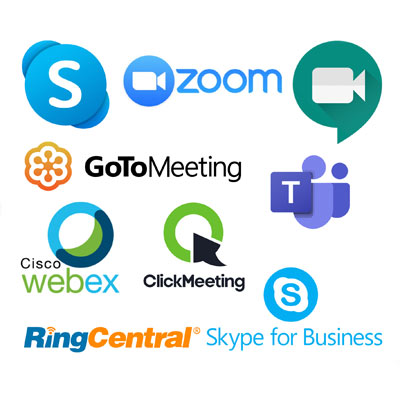 9. Choose the best, highest quality video conferencing service. We have been underwhelmed by the picture quality offered by most mainstream video conferencing solutions. When staring at the low-resolution images on offer, no wonder people yearn for real face-to-face contact.
9. Choose the best, highest quality video conferencing service. We have been underwhelmed by the picture quality offered by most mainstream video conferencing solutions. When staring at the low-resolution images on offer, no wonder people yearn for real face-to-face contact.
Furthermore, the video (and audio quality) can vary dramatically between services. Sometimes you won’t have a choice (for example, it is a business call set up by others) but, if you do have a choice, try out different services for yourself. Of the mainstream services on offer, we have been particularly disappointed by the quality of Zoom, and prefer the video quality we achieve with Skype at our location. In early 2021, we will be providing a comprehensive review of video conferencing services.
We hope that, with the increasing take-up of ultrafast broadband, more and more video conferencing services will offer the ability to select higher video bit rates and ultra HD quality.
It is worth trying less-well-known video conferencing providers that are focused on the development of higher-quality services, especially if you benefit from a good broadband connection. For example, TrueConf, offers an Ultra HD 4k video conferencing experience, which we are currently testing. It claims to offer “crystal clear sound” so that “you can hear your partner as if you are sitting next to each other”.
 10. Ensure you are running the latest version of your video conferencing application and operating system and download any updates before you have your video call. By running the very latest video conferencing version, you’ll have access to the best quality video and audio codecs available, as modifications and improvements generally occur on a regular basis.
10. Ensure you are running the latest version of your video conferencing application and operating system and download any updates before you have your video call. By running the very latest video conferencing version, you’ll have access to the best quality video and audio codecs available, as modifications and improvements generally occur on a regular basis.
Upgrade your operating system to the latest version (and keep it updated) to enable you to run the very latest version of your video conferencing application. Make sure your device/computer meets the minimum system requirements for your video conferencing service.
Faster devices with more memory tend to run video conferencing applications better. More sophisticated video and audio coding techniques require more intensive processing. We think trying to run video conferencing software on a old computer is asking for trouble.
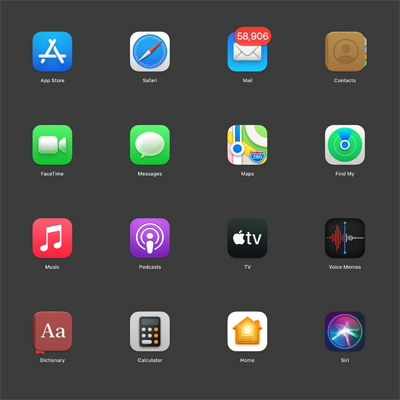 11. Close other applications running at the same time. If you have applications, such as mail or a browser, open and running in the background, close these for the duration of your call.
11. Close other applications running at the same time. If you have applications, such as mail or a browser, open and running in the background, close these for the duration of your call.
The operation and management of multitasking on a computing device can often cause annoying glitches to real-time voice and video services.
Dedicating your computer processor, memory and broadband access to your video conferencing application will help to avoid frustrating issues. Closing down unnecessary applications also prevents you from being interrupted by unwanted emails and distractions during your video call. Nothing is more annoying than a window popping up and obscuring your video conferencing session.
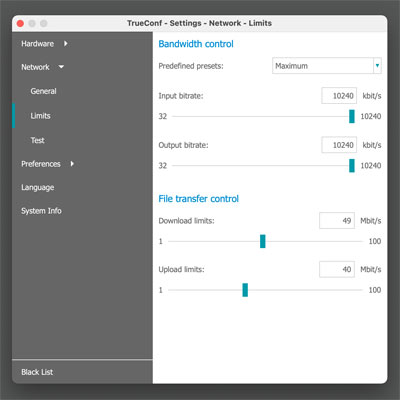 12. Set up your video conferencing application for the best quality where this is possible. Some video conferencing applications allow you to tweak settings to improve video and sound quality so look to see if there any quality-enhancing options you can select (particularly if you have a good broadband connection).
12. Set up your video conferencing application for the best quality where this is possible. Some video conferencing applications allow you to tweak settings to improve video and sound quality so look to see if there any quality-enhancing options you can select (particularly if you have a good broadband connection).
For example, in Zoom, go to the ‘Video’ section in ‘Settings’. Make sure you tick the box ‘Enable HD’ to get the best video quality. In the ‘Advanced’ settings, make sure ‘Use hardware acceleration for receiving video’ is ticked.
Some services are more extensive in the quality adjustments that can be made. For example, TrueConf allows you to set maximums for input and output bit rates used by the application and these can be set to a maximum of 10 Mbps.
There’s also an option to increase the frame rate to 60 frames per second, and turn off echo cancellation for audio (if headphones are being used). Many mainstream video conferencing services give very limited control to users to tweak video and sound quality. We would love to see more adjustments generally available, particularly for users with good broadband connections. Higher data rates can substantially improve video and sound quality, and reduce delays.
 13. Use a standalone camera. If you have a decent camera that outputs video (e.g. via HDMI or mini-HDMI) then you could use this instead of your onboard camera for superb results with all video conferencing services.
13. Use a standalone camera. If you have a decent camera that outputs video (e.g. via HDMI or mini-HDMI) then you could use this instead of your onboard camera for superb results with all video conferencing services.
We use a Sony mirrorless camera that is supported by a desk mini tripod so that the height can be adjusted. The Sony camera (with mini-HDMI output) is connected to our desktop computer with an Elgato Cam Link 4K capture device.
Set-up is very straightforward with all video conferencing applications immediately recognising the connection of the external camera. This set-up allows 4k video to be sent to any video conferencing application and works superbly even when the video conferencing application only processes video in HD quality.
The picture quality difference between a typical onboard camera and a mirrorless or DSLR camera with a much larger sensor and a high-quality low-light lens could not be more dramatic.
Images are sharper, more vibrant and less noisy (without the tell-tell signs of noise-reduction processing). Furthermore, while an onboard camera will give a flat, unflattering, ‘everything-in-focus’ look, a decent camera and lens combination will allow you to have your subject in perfect focus while providing a pleasing blur (bokeh) to backgrounds. This look is very popular on TV programmes for good reason, and will move the quality of your video to a whole new level. You will be amazed how professional your video feed will look.
 14. Use headphones to eliminate annoying echoes. While many people using video conferencing services listen using the built-in speaker on their device, we strongly recommend that you use headphones for a number of reasons.
14. Use headphones to eliminate annoying echoes. While many people using video conferencing services listen using the built-in speaker on their device, we strongly recommend that you use headphones for a number of reasons.
When someone on a remote connection speaks and that sound emanates from your speaker, your microphone will pick this sound up and send it back to that person. With the inherent delays involved, this can result in an annoying echo.
While most video conferencing applications apply echo cancellation, this is not foolproof and can create annoying effects to the sound. By using headphones (preventing what you hear not being picked up by your microphone), echo cancellation is not required (and can be switched off on some video conferencing applications). We strongly recommend that everyone on a call wears headphones to completely eradicate echoes.
Given the typical sound quality from on-board speakers, we also find that headphones allow speech to be better heard and understood. We’ve recently invested in some wireless Apple Airpod Pro headphones and they work perfectly with video conferencing.
The built-in noise cancellation works superbly to eliminate any background noise. The lack of wires is very convenient and the Airpods look great (and professional) onscreen.
 15. Use a dedicated microphone located close to the mouth (e.g. a lapel microphone). It is a well-known principle in videography that, despite all the effort typically placed to maximise picture quality, sound is actually more important.
15. Use a dedicated microphone located close to the mouth (e.g. a lapel microphone). It is a well-known principle in videography that, despite all the effort typically placed to maximise picture quality, sound is actually more important.
This is even more the case with video conferencing. People straining to hear you is not conducive to effective communications. The low-cost in-built microphones in most consumer devices will typically provide a distant, tinny sound that lacks presence and will pick up annoying background sounds. We strongly recommend that you use a dedicated, external microphone.
There is a huge variety of suitable microphones available in different sizes and at various price points. We currently use a wired Sennheiser lapel microphone. This type of microphone is regularly used by TV presenters. This allows the microphone to be located close to the mouth for a clear sound with plenty of presence, while minimising the pick-up of background sounds. Using a headset combining a microphone and headphones provides an effective (albeit more visually noticeable) alternative.
If you are able to implement most of these recommendations, you will transform your video conferencing experience and the experience of the people who connect to you. Please don’t let bad experiences you have had with video conferencing put you off.
Video conferencing is still in its infancy. Over the coming years, the speed and quality of broadband services will continue to increase, with improving video conferencing services able to deliver better and better video and sound quality.
The freedom that video conferencing provides – by avoiding expensive, time-consuming travel to physical meetings and allowing people to work from home to improve work-life balance – means that video conferencing is not going to go away anytime soon.
While we still love face-to-face communication, our recommendations will get you much closer to the true face-to-face experience.
Other pages you may be interested in:
Increase Broadband Speed Guide | Blog | How to Fix Bufferbloat | Best Wi-Fi Access Points | Speed Test