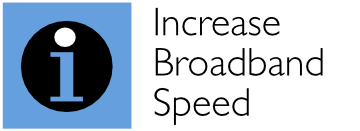Boosting Wi-Fi coverage and upgrading to the latest Wi-Fi 6 technology represent the best way that many broadband users can improve their home broadband network and significantly upgrade the Wi-Fi 5 router provided by their broadband provider. Here is our review of the modestly priced 3-pack NETGEAR Orbi Wi-Fi 6 system, which does just that for less than £500. The NETGEAR Orbi system is clearly targeted at users who want an easy-to-set-up solution using the Orbi mobile app – and delivers the latest Wi-Fi 6 functionality and boosted Wi-Fi coverage with additional satellite units. By default, the Orbi system uses a mesh wireless system where the satellite units connect to the router using a Wi-Fi connection, so no Ethernet cables are required to connect the satellites, making it an extremely easy system to install. Users looking for a completely wireless (mesh) solution and not looking to tweak settings (such as Wi-Fi channels) will love Orbi and its simplicity. While expert users and those looking to maximise performance will be pleased that the satellite units can be connected to the router via Ethernet cables, tweaking options (to change Wi-Fi radio channels, for example) are limited so we would still point expert users towards products that provide more control.
Orbi provides Wi-Fi 6 and multiple Wi-Fi points to dramatically improve performance of Wi-Fi 5 routers supplied by broadband providers
Most modern Wi-Fi routers supplied by broadband providers use older Wi-Fi 5 technology and generally fail to provide excellent wireless coverage throughout a typical home. As broadband speeds continue to increase, with the roll-out of Fibre-to-the-Premises (FTTP) networks, the Wi-Fi router supplied by broadband providers is increasingly the weakest link for most home networks.
NETGEAR’s Orbi is aimed at delivering a substantial performance upgrade to broadband users by delivering two major enhancements over the Wi-Fi routers provided by broadband providers:
- the latest Wi-Fi 6 technology, which delivers higher speeds than Wi-Fi 5, particularly when located close to a Wi-Fi point
- enhanced Wi-Fi coverage through additional satellites/Wi-Fi points.
Wi-Fi 6 is potentially able to deliver significantly higher speeds than Wi-Fi 5 provided that your devices incorporate Wi-Fi 6 functionality, as described in our guide What Realistic Speeds Will I Get With Wi-Fi 5 and Wi-Fi 6? Modern devices can achieve maximum throughputs roughly 40% greater with Wi-Fi 6 than Wi-Fi 5.
The highest speeds with Wi-Fi are only achievable with excellent radio conditions (when the so-called ‘Signal-to-Noise Ratio’ is very high), as shown in Figure 1, below. Signal-to-noise ratios of 40 dB and above are only achievable when a device is very close to the Wi-Fi point. If you are in a different room, with the Wi-Fi signal obstructed by walls, the Signal-to-Noise Ratio can often be very low, reducing speeds and reliability substantially.
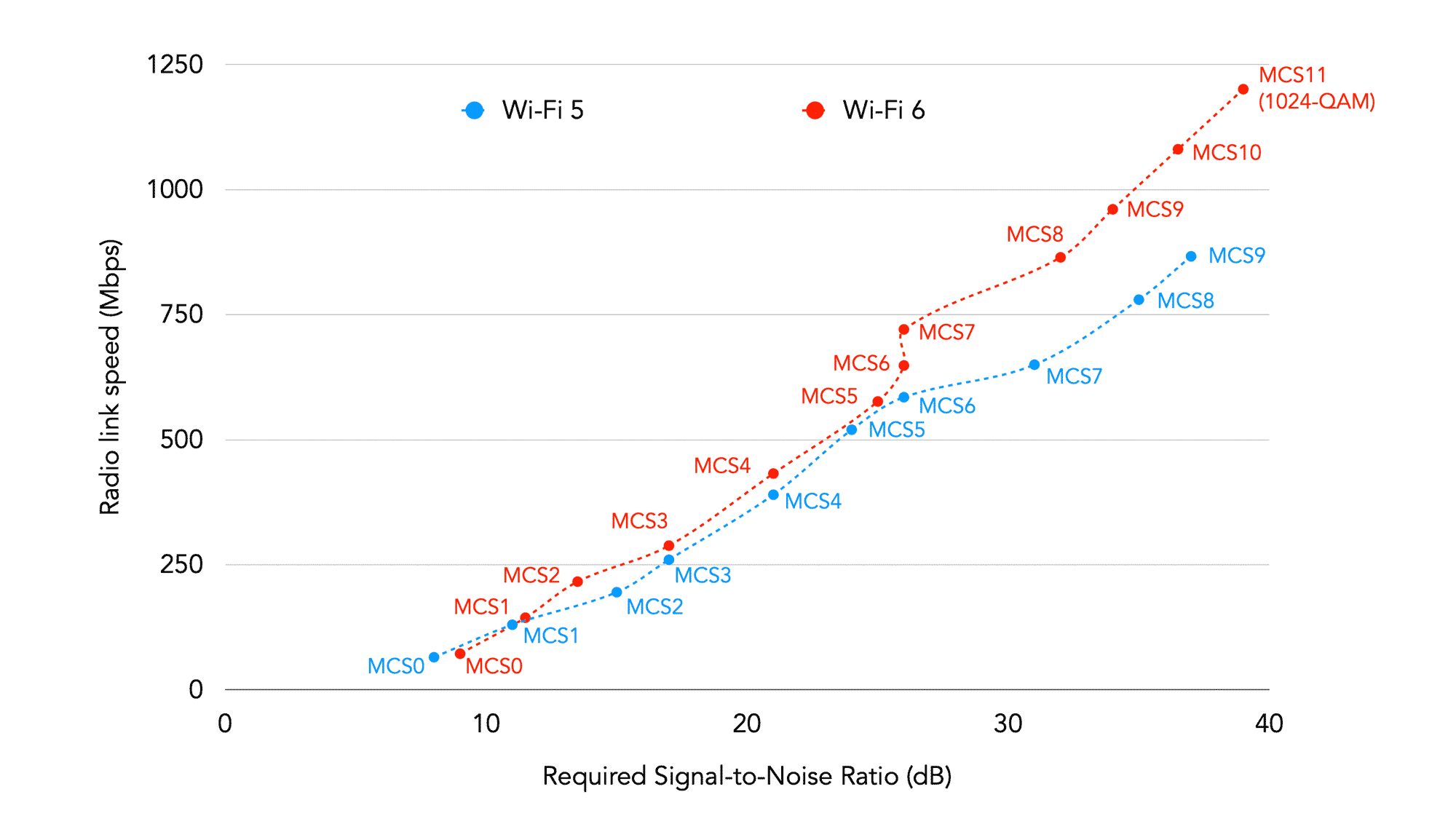
Figure 1: How Wi-Fi speed is affected by Signal-to-Noise Ratio for Wi-Fi 5 and Wi-Fi 6
As described in our article What is a Good Signal-to-Noise Ratio for Wi-Fi?, a single Wi-Fi router simply cannot provide the necessary Wi-Fi coverage to deliver the fastest speeds throughout a typical home. While many broadband users may incorrectly blame their broadband service for unreliable performance, inconsistent Wi-Fi coverage is usually the culprit, and that is where products like Orbi come in.
Our own testing in a typical home revealed that the use of a single Wi-Fi router resulted in many areas of poor signal (or ‘not spots’) in various rooms, leading to poor speeds and unreliable performance. However, this could be very effectively remedied by deploying multiple Wi-Fi points. In our case, three additional Wi-Fi points were sufficient to deliver outstanding speeds in all locations used.
With Orbi, you can choose how many satellites you need, and always add further satellites if needed
Thanks to NETGEAR for providing us with a 3-pack NETGEAR AX4200 mesh Wi-Fi 6 Orbi system (RBK753) to evaluate. This comes with one router and two satellites (as shown in the photo above). This can currently be purchased for about £479.
NETGEAR provides many different options, according to how many satellites are required. At one extreme, NETGEAR’s RBK752 product packages a router with one satellite (priced at about £390) while, at the other extreme, the RBK757 incorporates a router with seven satellites (for about £1450). You can also buy additional satellites as and when you need them. The price for additional satellites seems expensive (about £400) so we recommend that you buy the number you need as part of your initial package when the incremental cost per satellite can be less than £100.
While opting for just one satellite will reduce the number of Wi-Fi not-spots in a typical home, we feel that a greater number of satellites (say two or three) will generally deliver excellent performance at a relatively modest price for most users and probably represents the ‘sweet spot’ for most households in terms of price and performance.
Both the router and the satellites are amply equipped with four Gigabit Ethernet connections, enabling them to be connected to nearby equipment using Ethernet cables.
Quick and easy mesh installation for non-experts using the Orbi app
The NETGEAR Orbi system arrived in a well-packaged box. Opening the box revealed a very simple ‘Let’s get started’ instruction card and it was clear that NETGEAR has focused on making set-up of its Orbi system as straightforward as possible. Our box contained three devices – one labelled ‘Router’ (with pre-set wireless settings attached to it) and two labelled ‘Satellite’. All units looked and felt well-built, substantial and aesthetically pleasing.
The box also contained a single Ethernet cable (used to connect the Orbi router to a modem) and three power supplies. The absence of further Ethernet cables pointed to the fact that NETGEAR is making the assumption that the satellites would be used in wireless (mesh) mode (i.e., using a wireless connection for the backhaul connection between the router and satellites), making installation very easy. As described later, the satellites incorporate Ethernet connectivity allowing a cable connection to be used to improve performance.
Basic set-up was an absolute breeze, with clear instructions all the way to achieving a working system. The process included creating a NETGEAR account online, registering the product, downloading the NETGEAR Orbi application and scanning the QR code on the base of the Orbi units. The NETGEAR Orb app, for tablet or mobile phone, is central to the easy installation of the Orbi system.
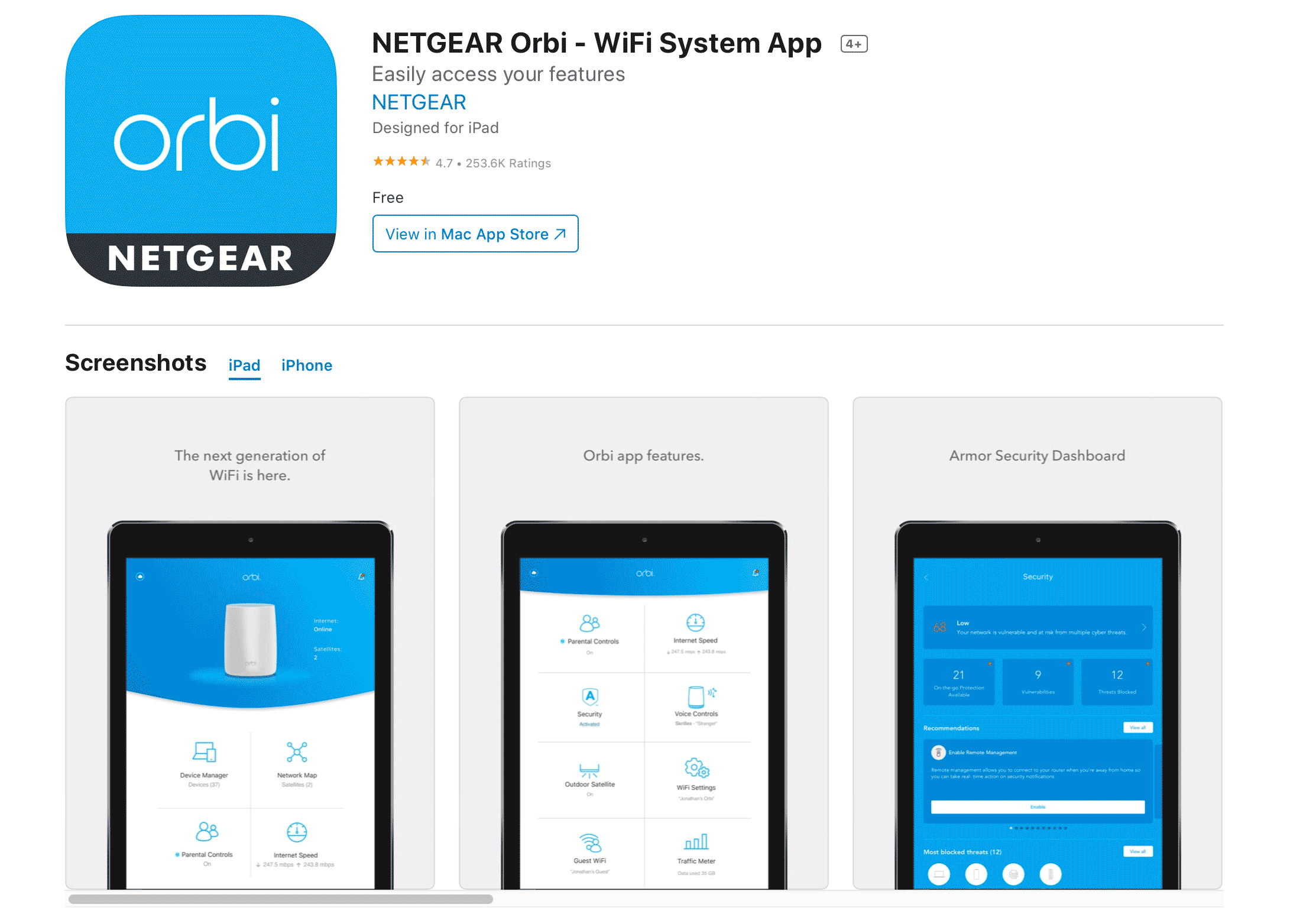
Instructions were all very clear throughout the set-up process. At all stages, we were presented with straightforward, non-technical questions and options, such as, “Do you want to install a new NETGEAR product?”, “Select your product” with a choice including “Orbi router with satellites” and “How many Orbi satellites would you like to set up?”.
A key strength of the Orbi system is the provision of step-by-step instructions via the mobile app throughout the set-up process. For example, to help position the satellites, the app instructed, “Place your satellites at table height, away from fish tanks, metal shelves, microwave ovens and other wireless devices.”
As part of the installation process, the app checked for new firmware:
Current firmware 3.2.16.22
New version available 4.6.3.16
Rebooting your Orbi
Might take about 3 minutes
Then the app confirmed:
Update successful. Your Orbi’s firmware was successful updated.
At the completion of the set-up process, we received the following confirmation:
Up and running!
Your Orbi is now configured.
We were left with a fully operational Wi-Fi 6 mesh system without concerning ourselves with any aspect of the technical operation of the system, which is sure to be a boon for broadband users who desire a simple upgrade.
For us, we were left without any real knowledge of the system that had been automatically configured as the app does not provide any of this information. The app does not provide the capability to change wireless channels, for example, and only provides the option to change the Wi-Fi network name, network key and security method (set to WPA2-Personal).
We were able to better understand the system that had been automatically configured using the software WiFi Explorer, and the screenshot from this is shown below:
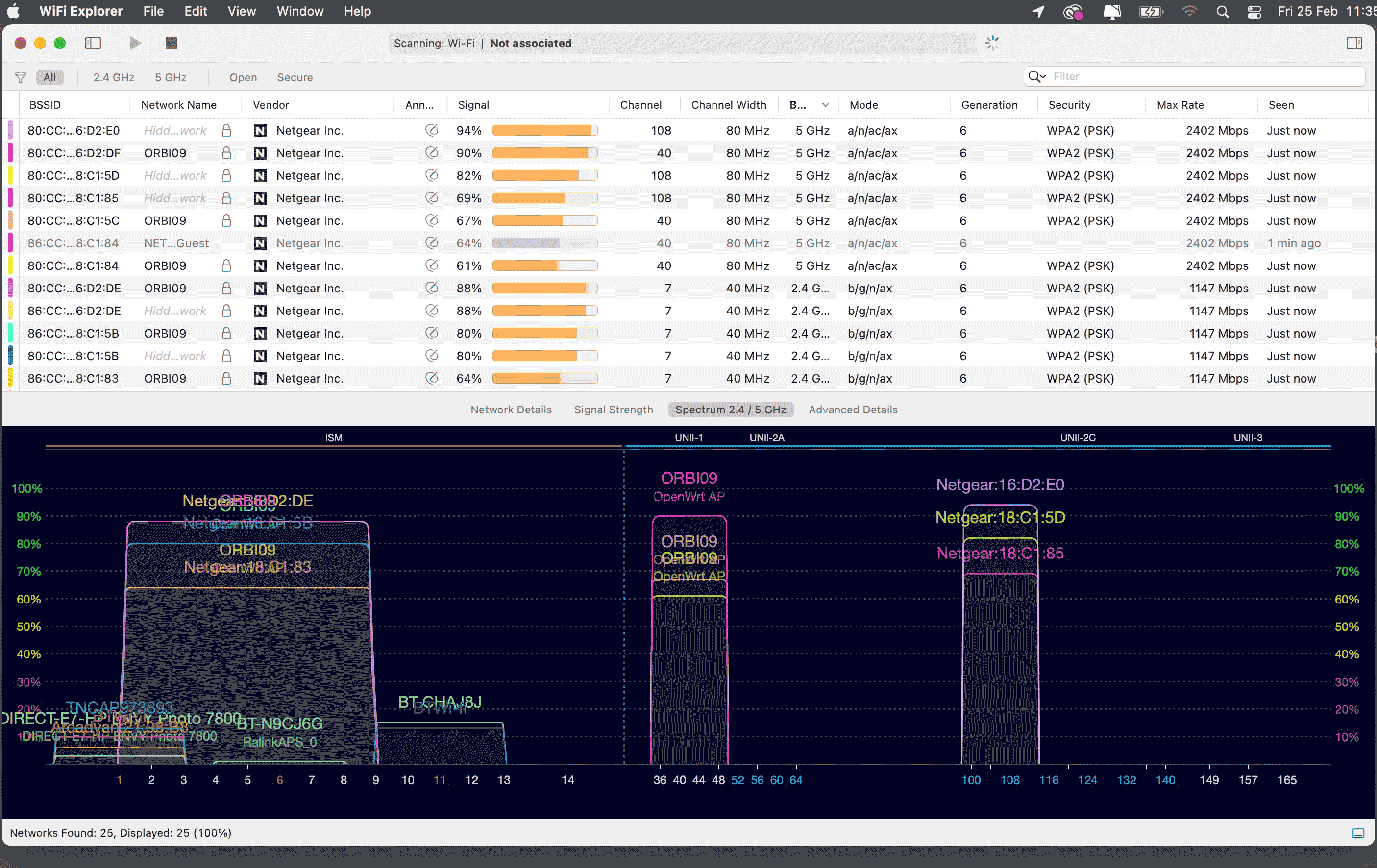
The Netgear Orbi automated set-up set resulted in identical channels being used by the router and all satellites in both the 2.4 GHz and 5 GHz bands. All devices used the same 80 MHz channel at 5 GHz (channels 36-48). In addition, all devices used the same 80 MHz channel at 5 GHz (channels 100-112) for the backhaul connection (described in the next section). We would have liked to tweak the radio channel allocations to ensure that each Wi-Fi point used different, non-overlapping channels to avoid interference, but this was not possible. For the optimum way to set up Wi-Fi, visit our Wi-Fi Set Up Guide.
To test the Orbi system, we placed a satellite in an upstairs room at the other side of the building to the room containing the Orbi router. We ran a speed test on our iPhone 12 Pro Max mobile phone. Our speed tests in the same room as the router gave an average download speed of about 720 Mbps (for our Gigabit broadband connection) with a latency (ping) of 7 ms, which is a very good result. We then connected the phone to the satellite point and reran the speed test. This resulted in an average download speed of about 500 Mbps with a ping of 10 ms, although there was noticeably more variability in speed. With the Orbi satellite switched off (so the mobile phone operated to the more distant Orbi router), the speed test experienced rapid speed fluctuations, with an average download speed of 80 Mbps and a ping of 7 ms. These measurements demonstrate the value of a mesh wireless system. The satellite clearly improves speeds substantially compared with a single Wi-Fi router solution. However, there is a performance penalty using the Orbi in terms of speed and latency when using wireless backhaul, which can be eliminated by connecting Orbi satellites with Ethernet cables (as described in the next section).
Satellites can be connected by Ethernet cable to improve performance
By default (using the Orbi app), a mesh Wi-Fi system is set-up. In other words, satellites are connected to the router via a wireless (Wi-Fi) connection. This contrasts with a conventional Wireless Access Point system where Wi-Fi points are connected to the router by Ethernet cable. While we acknowledge that many people are keen to avoid the hassle of wiring in Ethernet cables to their homes and will love the perceived flexibility of a wireless mesh solution, performance can be enhanced through the use of an Ethernet connection. This is because in a wireless mesh system, multiple Wi-Fi connections are used – typically one wireless connection from the router to the satellite (termed the backhaul) and another wireless connection from the satellite to wireless devices. With a conventional Access Point system, there is only one wireless connection used between the wireless point and wireless devices.
Because wireless connections are generally susceptible to signal strength variability and interference, using multiple, separate Wi-Fi connections with a mesh system will never be as good as a using a single Wi-Fi connection combined with a wired Ethernet connection. The great news with the Orbi system is that satellites can be connected by Ethernet cables, as detailed in NETGEAR’s superb online help:
“Your Orbi satellite automatically connects wirelessly to your Orbi router or another Orbi satellite to create a wireless backhaul, or you can use an Ethernet cable to connect your satellite to your router or another satellite to create a wired backhaul connection.”
The following diagrams are taken from NETGEAR’s support page:
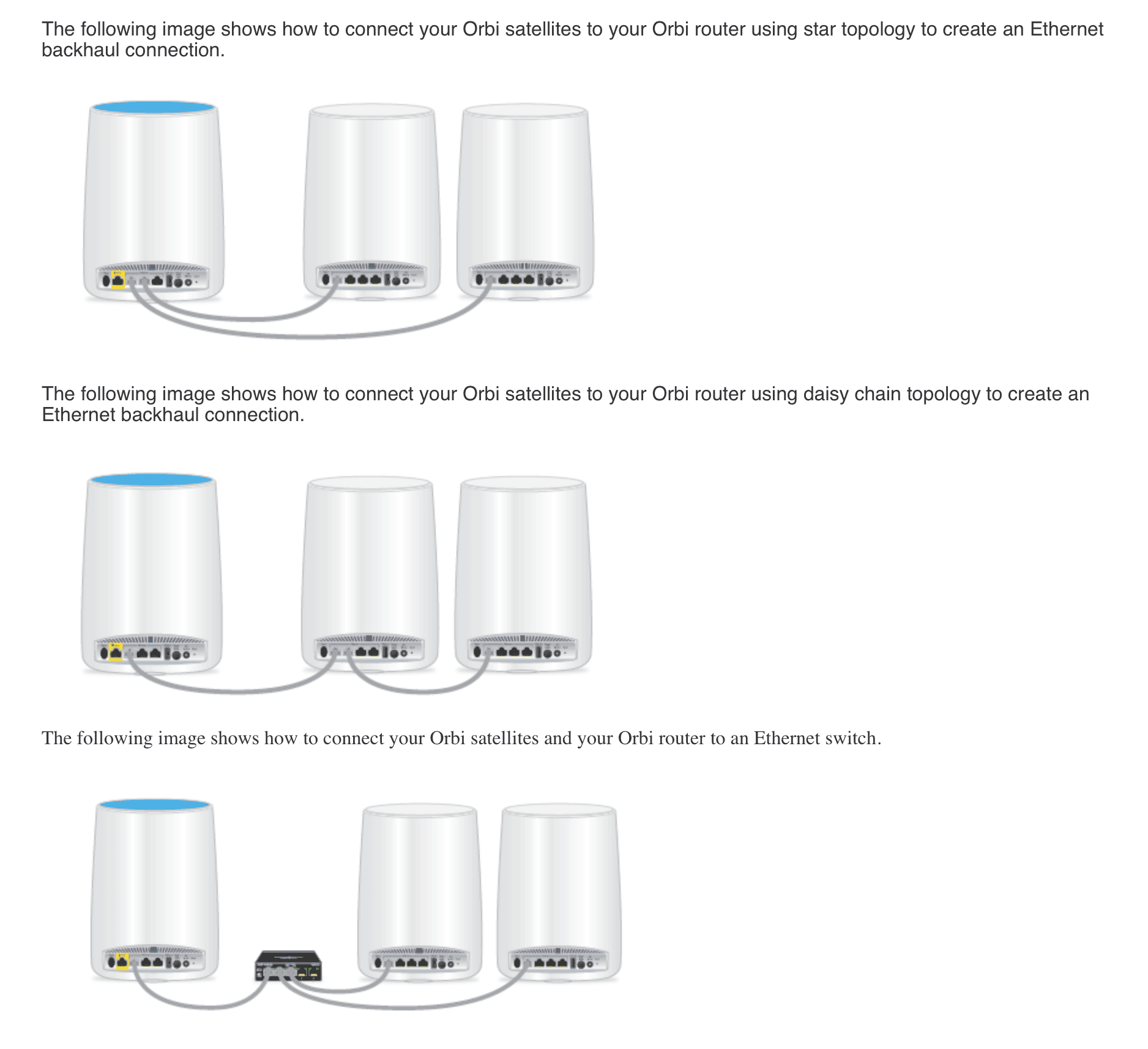
We believe that this is a very important addition for broadband users to get the most from their Orbi system. We connected our satellites with Ethernet and reran the speed test previously done for the mesh system. We achieved a virtually identical performance (718 Mbps download with 7 ms ping) to what we achieved when standing next to the Orbi router. With the wireless backhaul in place, we had achieved about 500 Mbps download speed with 10 ms ping. While we acknowledge that some broadband users will be happy to accept worse performance for the benefit of an all-wireless solution, the effort of installing Ethernet cables will be rewarded with maximised performance.
Web-based configurations provide some more options but are limited for expert users
While non-expert users may really like the simplicity of the Orbi app, enthusiasts and expert users may find the functionality and tweaking options extremely limited. As an example, in the Wi-Fi Settings section, the user can only change the Wi-Fi Network Name (SSID), the Network Key (Password) and the Security Method (set to be WPA2-Personal by default). There is no way to tweak any Wi-Fi radio parameters, such as radio channels. Another aspect that we found quite annoying was the regular pop up encouraging the user to subscribe to NETGEAR’s Armor security system (at an annual cost of £34). Furthermore, as part of the set-up, NETGEAR tried to promote its Smart Parental Controls with a 30-day free trial.
NETGEAR offers a way of accessing enhanced system information and configuration controls than its Orb app through a web browser. This is easy to access by typing the following address in a browser:
As an owner of other NETGEAR equipment, the menus looked familiar. Expert users looking to make significant configuration changes may be disappointed, as shown by the screenshots below.
The Wireless Settings page (below) allows the user to manually change the 2.4 GHz channel, and seemingly provides a limited choice of 5 GHz channels (36, 40, 44 and 48) to select from.
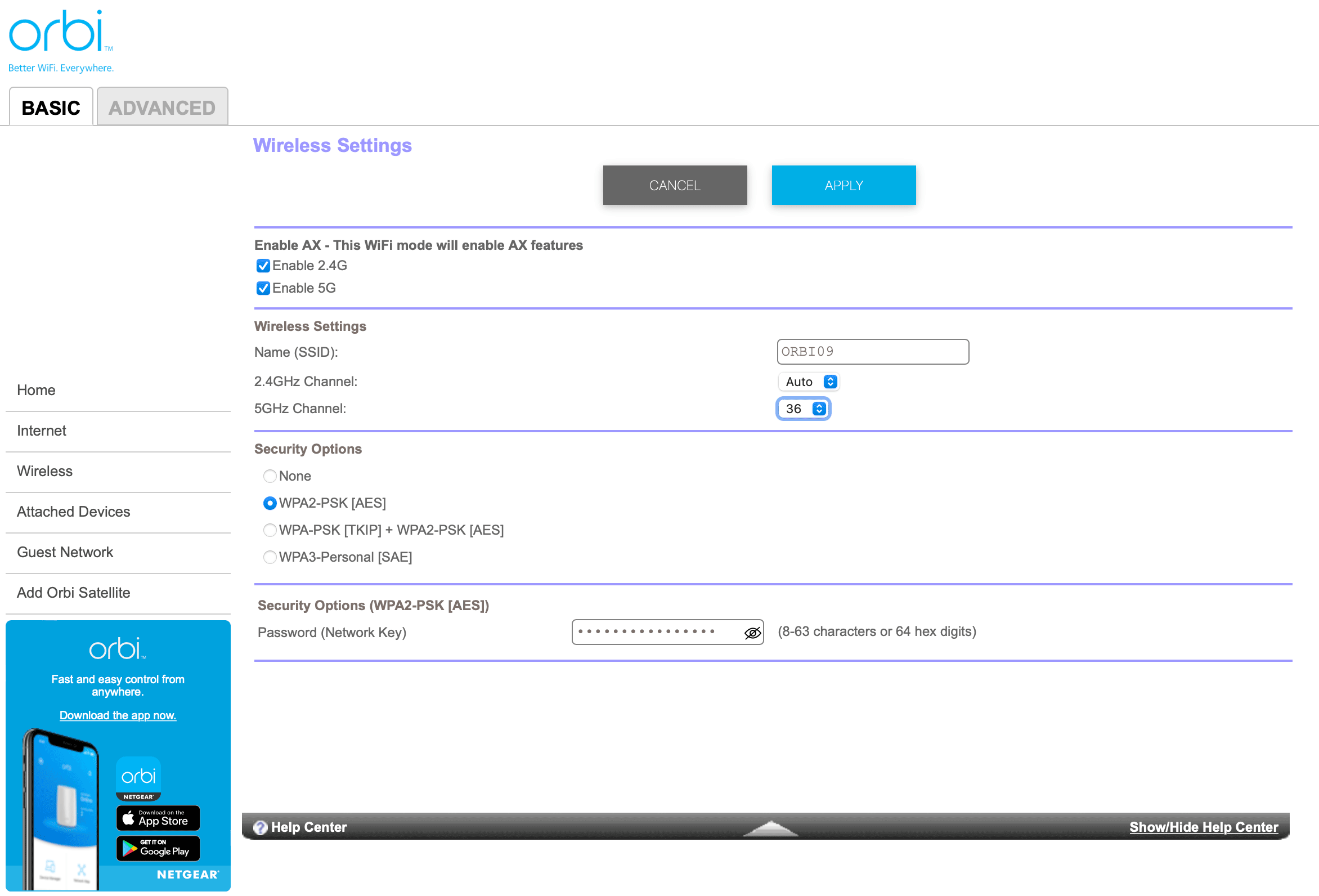
The choice of channels (36-48) in the 5 GHz band was really of no use since an 80 MHz channel uses all the channels from 36 to 48, so essentially there is no choice! Also, there seems no way a user can manually configure the Orbi router to use so-called Dynamic Frequency Selection (DFS) channels (shown in Table 1 below), which can be very helpful to avoid interference. Interestingly, our measurements discussed earlier reveal that the Orbi system utilises DFS channels, but only for the wireless backhaul connection to the satellites. There is no way to manually configure the channels used for backhaul (with automatic configuration setting these to 100-112).
[ws_table id=”47″]
Table 1: Wi-Fi channels available at 5 GHz for indoor use (with or without DFS operation)
An ‘Advanced Wireless Settings’ page (shown below) provides some further tweaking of parameters, such as transmit power. 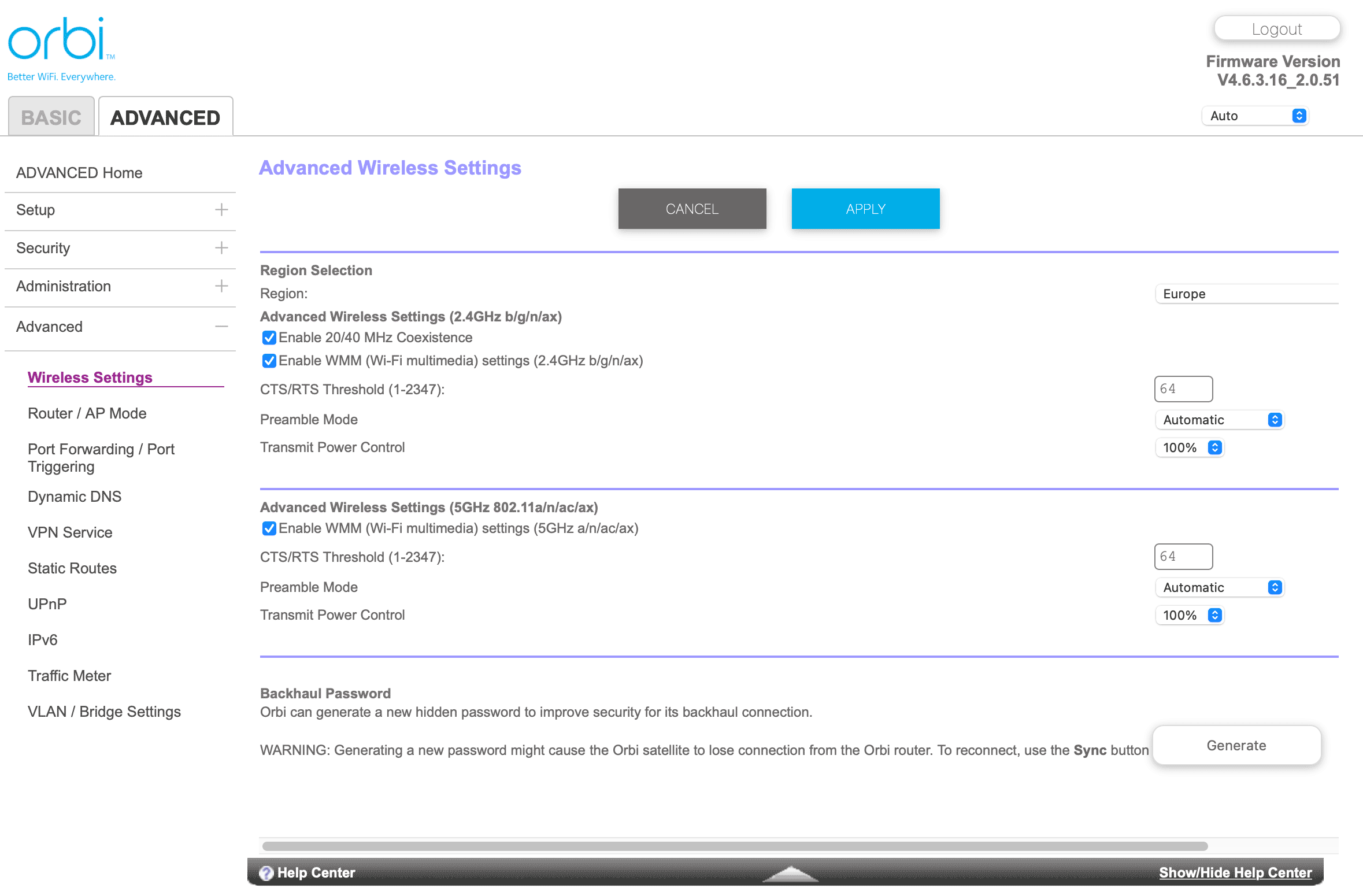
We were disappointed that the Orbi does not allow either:
- switching off the 2.4 GHz operational mode
- using different networks names for the 2.4 GHz and 5 GHz networks.
This functionality can be very useful and is included in many basic Wi-Fi routers provided by broadband providers. For example, switching off the 2.4 GHz mode can ensure that devices always connect using the 5 GHz mode, since this band generally delivers higher speeds and suffers from lower interference. Equally, using different network names allows users to connect to the 5 GHz mode when they can while devices that do not support the 5 GHz mode can still connect at 2.4 GHz.
Despite these deficiencies, there is a lot to like about the Orbi system for non-expert users, and we really like the fact that satellites can be connected to the router by Ethernet cable. However, configuration options are just too limited currently for more expert users. We would love to see NETGEAR developing its firmware to allow more system configuration and tweaking.
Conclusions
For broadband users looking for a cost-effective and up-to-date wireless mesh system that is easy to set up, NETGEAR’s Orbi system delivers the goods. Users currently utilising the Wi-Fi 5 router supplied by their broadband provider will generally benefit from substantially higher Wi-Fi speeds and reliability through a combination of Wi-Fi 6 technology and the use of multiple Wi-Fi points to remove areas of poor Wi-Fi coverage in homes. To improve performance further, the Orbi system allows the satellites to be connected to the router using Ethernet cables, which we strongly recommend. We think non-expert users will be delighted by how easy Orbi is to set up using the Orbi mobile app. There’s so much about Orbi to like, including modest pricing for configurations with two or three satellites. What currently stops us from strongly recommending Orbi to expert users is the limited configuration options for those who want to tweak the system for the very best performance. We would love to see NETGEAR adding more advanced configuration options (accessed with a browser) to create a compelling product for all types of user.
Other pages you may be interested in:
Blog | Increase Broadband Speed Guide | How to Set Up and Improve Wi-Fi | Review of the Ubiquiti UDM Pro Router | Review of Ubiquiti’s UniFi Wi-Fi 6 Long Range Access Point