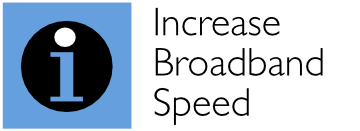Despite Sky Q boxes being equipped with Ethernet ports, many Sky engineers set boxes up to use Wi-Fi even when Ethernet is available. Using Wi-Fi to transport bandwidth-intensive media to fixed devices makes absolutely no sense. Your Sky Q boxes can interfere with your own Wi-Fi network or take away valuable spectrum that your Wi-Fi network cannot use. Here is how to disable Wi-Fi on Sky Q boxes (main and mini boxes) to use Ethernet instead. It’s more reliable and can potentially free up four 20 MHz Wi-Fi channels for your own Wi-Fi network to improve speeds and performance.
How to disable Wi-Fi on your Sky Q boxes
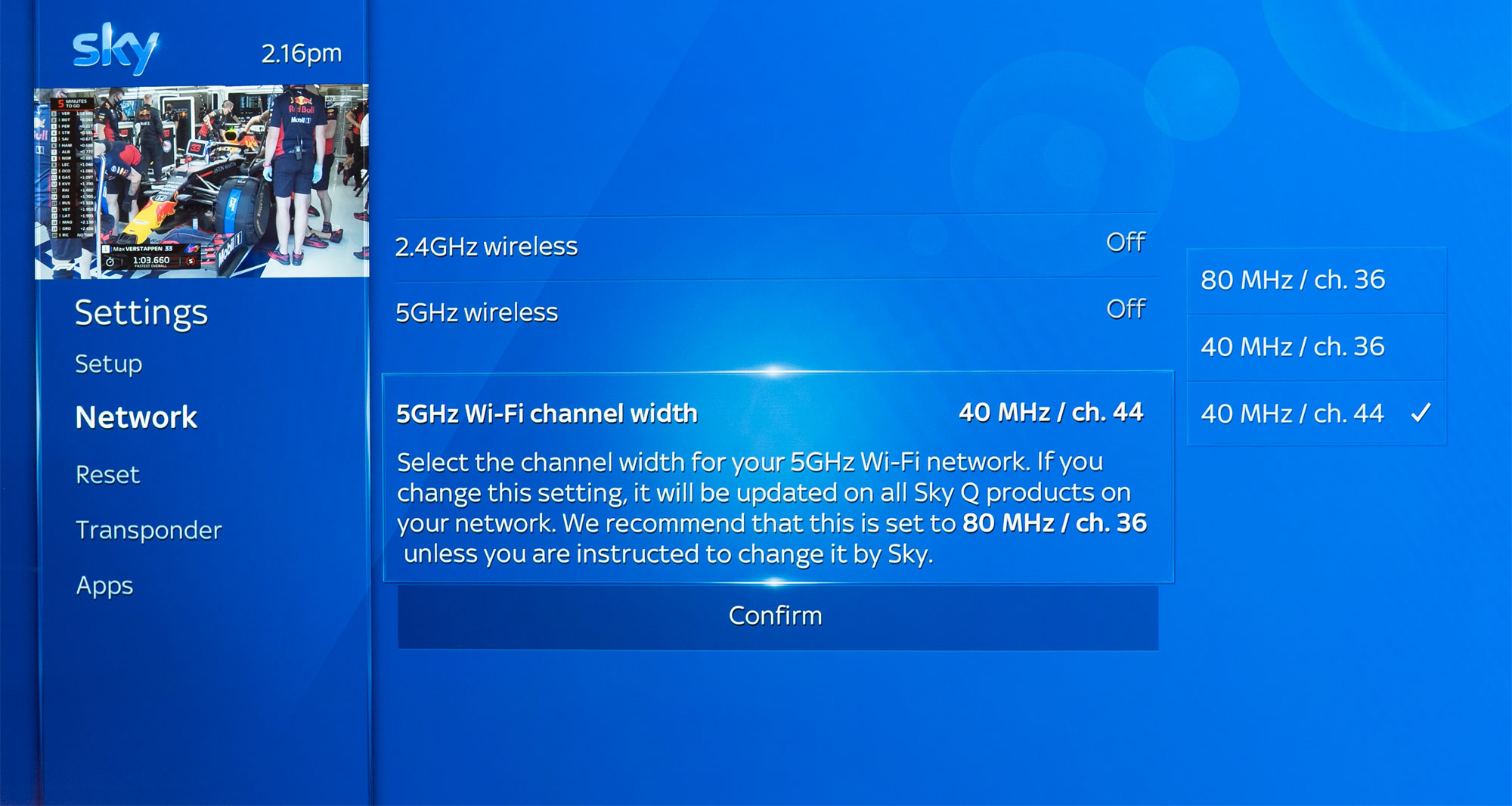
Make sure you have connected Ethernet cables to your Sky Q and Sky Q Mini boxes (and ensure these are connected to your router). On each box:
Press the ‘Home’ button on your Sky remote control.
Scroll down to ‘Settings’.
When you arrive at ‘Settings’ please do not press the enter/select button.
Enter the sequence 001 and press the enter/select button.
You will now enter the engineering menu. The message “These settings should only be changed if you’ve been instructed to by Sky” will pop up.
Now select the ‘Network’ menu. Here you have the options to separately turn 2.4 GHz and 5 GHz wireless on or off. You also have the opportunity to set the channel(s) used by the 5 GHz Wi-Fi. Make sure you turn off both 2.4 GHz and 5 GHz and select ‘Confirm’.
We have found that Sky boxes can be a bit temperamental and turn Wi-Fi connections back on in some cases. Wi-Fi scanner applications such as NetSpot, inSSIDer or WiFi Scanner can be useful to check that Sky boxes are no longer using Wi-Fi and are using the Ethernet connection itself.
Why disable Wi-Fi?
In general, when Sky engineers install Sky Q boxes and/or install additional Sky Q Mini boxes, they configure them to have wireless switched on (both 2.4 GHz and 5 GHz). Two types of Wi-Fi connection are used:
- a 2.4 GHz connection (only) to connect your Sky Q box to your existing Wi-Fi network/broadband connection.
- a 5 GHz connection to connect your Sky Q box to any Sky Q Mini boxes.
If you can, we strongly recommend that you connect your Sky Q box and any Sky Q Mini boxes using Ethernet cables rather than using Wi-Fi. There are significant advantages to this approach:
- downloading of Sky’s ‘on-demand’ content will generally be faster and more reliable via Ethernet to your Sky Q box than via 2.4 GHz Wi-Fi. Intensive downloads (such as Ultra HD films) may be downloaded quicker and be available to view quicker than via 2.4 GHz Wi-Fi
- the traffic downloaded to the Sky Q box for Sky’s ‘on-demand’ service will no longer be carried via your 2.4 GHz Wi-Fi, releasing your Wi-Fi capacity for other broadband applications (such as web browsing and video conferencing) and reducing 2.4 GHz interference to your neighbours
- the wired connection between the main Sky Q box and Sky Q Mini boxes will generally be more reliable than the 5 GHz wireless connection between the Sky Q box and Mini boxes. This will be particularly the case if Mini boxes are located significant distances away from the main Sky Q box
- the 5 GHz channel(s) used to stream media from the Sky Q box to Mini boxes can be freed up and used by your own Wi-Fi network. Particularly if you use multiple Wi-Fi Access Points (where different channels should be used with each one to minimise interference), freeing up the 5 GHz bandwidth used by Sky boxes will be very useful.
Sky actually recommends that the Sky boxes are configured to use wide 80 MHz channels (taking up four 20 MHz channels – 36, 40, 44 and 48). These channels are particularly valuable in the UK since they are the only ones where there is not co-existence with radar systems. With Sky utilising all four so-called non-DFS (Dynamic Frequency Selection) channels, you would be forced to use DFS channels for your own Wi-Fi network, which could fail to operate if radar is detected. Utilising Ethernet to connect Sky boxes frees up the most valuable and most reliable 5 GHz Wi-Fi spectrum for your Wi-Fi network.
Other pages you may be interested in:
A 4k HDR Christmas Present from Sky | Review of Sky’s Ultra HD HDR Service | Set Up Guide For Sky Q Ultra HD (4k) and HDR | Increase Broadband Speed Guide | Blog