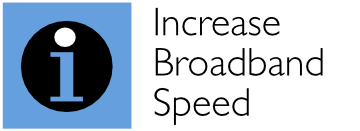In this article, we show that all broadband modem routers/hubs are not the same – in terms of capabilities and performance – and help you choose the best equipment for you. Before choosing equipment, you should be clear what functionality you are looking for. You need you consider exactly what you need in four main areas: modem, router, Ethernet switching and WiFi capabilities. For each area, we identify the main questions you should answer.
First decide on the capabilities you require
When people refer to a ‘router’ or ‘hub’ they may, in fact, be referring to many different things, from a basic router at one extreme (which doesn’t incorporate a modem, Ethernet switch or WiFi capability) to an all-in-one device that incorporates a modem, router, Ethernet switch and WiFi capability. Capabilities can be split into four areas, which are shown below.
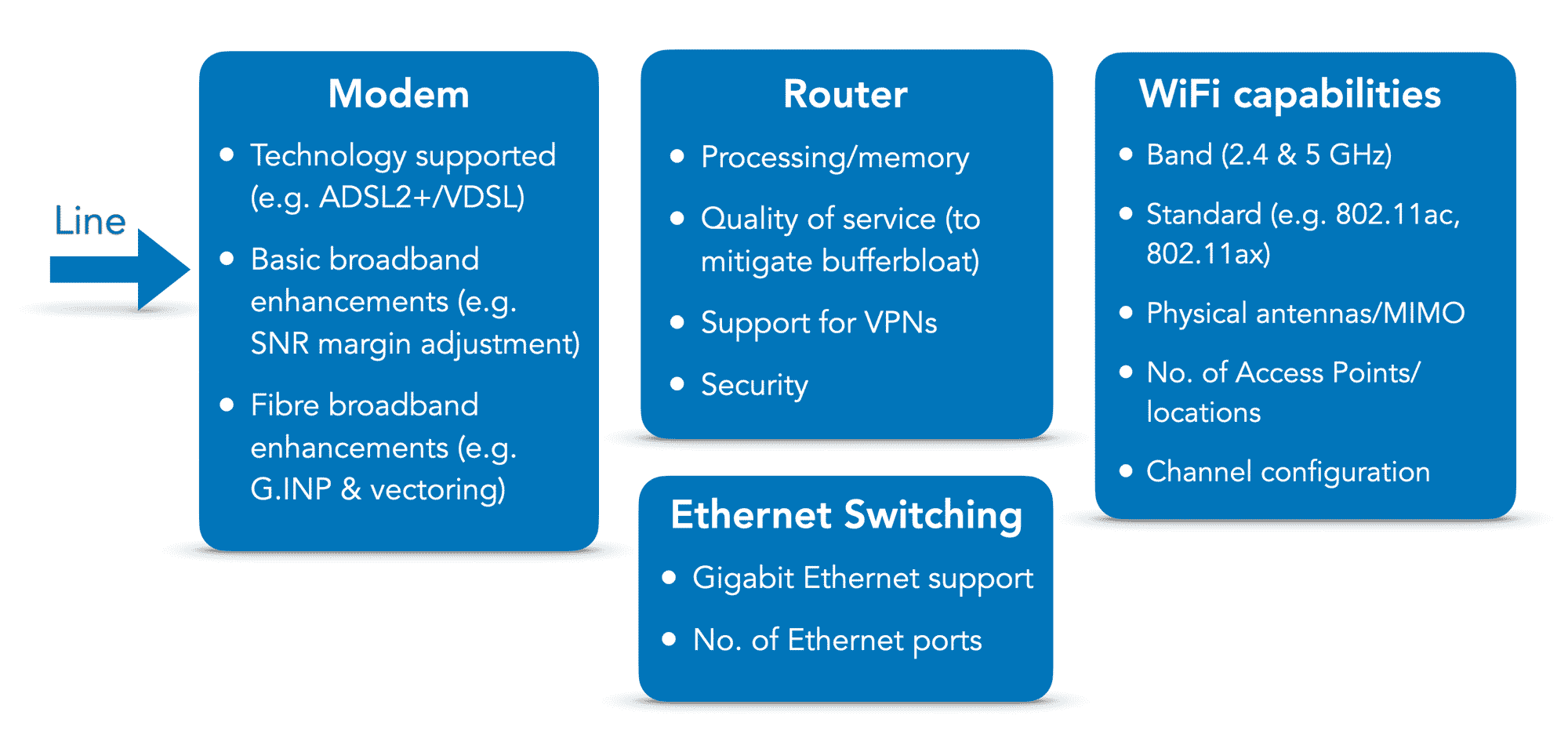
Figure: The Key Capabilities You Should Consider
The four main components to consider are:
- modem, which connects directly to your phone line (or FTTP/cable connection)
- router, which connects the incoming broadband signal (decoded by your modem) to all the devices on your network and manages these, often simultaneous, connections
- Ethernet switching, allowing you to connect several devices via Ethernet cable to your network
- WiFi capabilities, allowing your WiFi-enabled devices to be connected wirelessly to your router.
We will discuss each of these to help you identify the functionality you require and the performance trade-offs that you may (or may not) be prepared to make. In general, you will need to make more performance trade-offs opting for a single ‘all-in-one’ box solution (particularly if it is provided free from your broadband provider) than you would using multiple third-party boxes. We generally recommend investing in a separate modem, separate router and multiple WiFi Access Points (as a single WiFi box is, generally, inadequate for a typical home).
The modem decodes the electronic signal coming from (and going to) your broadband provider
 A broadband modem connects directly to your phone line or FTTP/cable connection. It decodes the electronic signals coming into your home or office from your broadband provider. It also transmits data from your electronic devices (e.g. phones and laptops) back to your broadband provider.
A broadband modem connects directly to your phone line or FTTP/cable connection. It decodes the electronic signals coming into your home or office from your broadband provider. It also transmits data from your electronic devices (e.g. phones and laptops) back to your broadband provider.
The modem has to be compatible with your broadband service (for example, modems for FTTP are generally different to cable modems or modems for FTTC fibre broadband). If you are upgrading from basic broadband (ADSL and ADSL2+) to fibre broadband, you’ll need to ensure that you have a modem that is compatible with VDSL2 fibre broadband.
You can purchase a standalone modem or a modem that is integrated with other capabilities. Often you can set up a combined modem/router to work in modem-only mode so that you can use a separate (much better) router. Not all modems are the same or give the same performance, as some incorporate important ‘must have’ performance-enhancing capabilities.
If you only have standard broadband (ADSL/ADSL2+) available to you, we strongly recommend that you purchase a modem that is compatible with SNR margin adjustment. As detailed in our SNR Margin Tweak page, this could potentially double your broadband speed. Very few modems actually support this feature.
If you use (or are upgrading to) FTTC fibre broadband, it is important that your modem supports two particular performance-enhancing capabilities: G.INP and vectoring. As described in our G.INP page, G.INP is an enhancement that makes fibre broadband signals significantly less sensitive to sporadic noise and interference. On our line, G.INP increased download speeds by 6 Mbps. Vectoring reduces the effects of crosstalk interference, as detailed in our vectoring page. Vectoring increased our connection speed from 74.5 Mbps to the maximum 80 Mbps.
The router manages all the connections to your devices and is critical to performance
New! Read our Best Routers For 2021 guide.
 A router essentially connects the modem to all the devices within your home network and manages these connections. A typical home or office now has many Internet-connected devices that can be operating simultaneously. Routers differ significantly in terms of their capabilities and performance, and generally come in two main forms (a) a ‘wired’ router that lacks WiFi capabilities and (b) a Wi-Fi router. As we will show, there are excellent examples of both types.
A router essentially connects the modem to all the devices within your home network and manages these connections. A typical home or office now has many Internet-connected devices that can be operating simultaneously. Routers differ significantly in terms of their capabilities and performance, and generally come in two main forms (a) a ‘wired’ router that lacks WiFi capabilities and (b) a Wi-Fi router. As we will show, there are excellent examples of both types.
As broadband speeds continue to generally increase, so the router becomes a much more critical component in the broadband ‘chain’ and can severely degrade performance if it is underpowered or lacks important Smart Queue Management functionality (as described below).
In general, routers with more processing power (e.g. CPU and memory) can deliver better throughputs and reduced latency (delays) without slowdowns. More advanced routers can differ from less advanced ones in their ability to support:
- quality of service mechanisms, such as Smart Queue Management
- Virtual Private Networks (VPNs)
- advanced security
- network performance monitoring.
Many routers are able to deliver excellent throughputs until you start to implement features such as Smart Queue Management and VPNs. Then, throughputs can drop substantially. If you wish to use such features and are not prepared to tolerate dramatic performance reductions, you should choose your router with care as the ‘real-world’ throughputs of many routers can be surprisingly low.
As described in our Bufferbloat Guide, bufferbloat is responsible for much of the poor performance experienced by many broadband users today and yet awareness of bufferbloat remains very low. Bufferbloat causes ping spikes that can disproportionately wreak havoc with delay-sensitive applications, such as online games, web browsing or voice and video telephony (e.g. Skype and Zoom). Although a particular Quality of Service (QoS) mechanism called Smart Queue Management can successfully mitigate bufferbloat, very few router support this and, of those, few can deliver very high throughputs because of the additional processing required. For our latest recommendations for the best routers, visit:
An Ethernet switch allows you to connect several devices via Ethernet cables
 An Ethernet switch, which is a part of most hubs and routers, allows you to connect several devices via Ethernet to your network. As detailed in our Increase Broadband Speed Guide, we strongly recommend that you connect as many devices as you can with an Ethernet cable rather than using WiFi, particularly smart TVs, set-top boxes, media streamers, gaming consoles and desktop PCs.
An Ethernet switch, which is a part of most hubs and routers, allows you to connect several devices via Ethernet to your network. As detailed in our Increase Broadband Speed Guide, we strongly recommend that you connect as many devices as you can with an Ethernet cable rather than using WiFi, particularly smart TVs, set-top boxes, media streamers, gaming consoles and desktop PCs.
Devices generally differ in terms of:
- the number of Ethernet ports provided
- whether Gigabit Ethernet is supported
- the proportion of ports that support Gigabit Ethernet.
We strong recommend that you use a router where at least one of the Ethernet ports supports Gigabit Ethernet, and connect your devices using Cat6 cables. It is often useful having plenty of ports to connect as many devices as you can using Ethernet cables.
When considering capabilities, Ethernet switching is the least important aspect to consider as you can always add standalone Ethernet switches to a home or office network and these are generally very cheap (often below £20). Also, it is often better to use multiple switches in your home so that you can optimise (minimise) the number of length of the Ethernet cables in your home. For example, if you wish to connect several devices in your living room to your router using Ethernet (for example, smart TV, set-top box and media streamer), it’s best to use an Ethernet switch next to the TV and connect all the devices to this using short Ethernet cables and then use a longer, single Ethernet cable to your router.
WiFi wirelessly connects many of the devices in your home or office network, and there are many options!
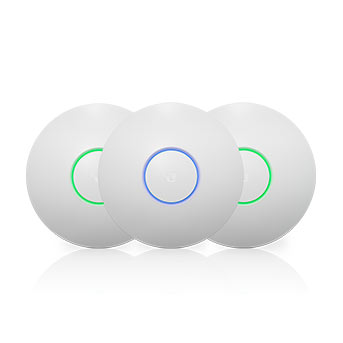 In most home or office networks, WiFi capabilities are critically important. Even if you connect certain devices using Ethernet cable, many devices (such as mobile phones, tablets and laptops) are mobile in nature and will benefit from optimised WiFi coverage. When considering WiFi, we urge you to do one thing. Please, please, please ignore the claims that manufacturers make regarding the performance (particularly speeds) of their WiFi products. You will generally never achieve anything like the fanciful speeds claimed. Despite many products appearing to offer ‘better than Gigabit speeds’, suggesting that you could throw away your Gigabit Ethernet cables, please don’t do this. Generally, Gigabit Ethernet is faster in the ‘real world’, with lower latency than even the best WiFi solutions.
In most home or office networks, WiFi capabilities are critically important. Even if you connect certain devices using Ethernet cable, many devices (such as mobile phones, tablets and laptops) are mobile in nature and will benefit from optimised WiFi coverage. When considering WiFi, we urge you to do one thing. Please, please, please ignore the claims that manufacturers make regarding the performance (particularly speeds) of their WiFi products. You will generally never achieve anything like the fanciful speeds claimed. Despite many products appearing to offer ‘better than Gigabit speeds’, suggesting that you could throw away your Gigabit Ethernet cables, please don’t do this. Generally, Gigabit Ethernet is faster in the ‘real world’, with lower latency than even the best WiFi solutions.
New! Read our Best WiFi Access Points For 2020 guide.
There are so many WiFi options available and these differ in important ways. At one extreme, WiFi is usually built into the ‘all in one’ hubs provided ‘free’ by broadband providers. Alternatively, there are many standalone and ‘booster’ options available. WiFi devices can different in a number of important regards that affect performance, namely:
- the channel of operation (e.g. the interference-ridden 2.4 GHz band or the lower-range 5 GHz band)
- the WiFi standard being used (e.g. IEEE 802.11ac or the newer 802.11ax)
- the physical nature and configuration of the antennas (e.g. small devices with in-built antennas or larger boxes with more obtrusive external antennas)
- the existence of (and sophistication of) smart antenna technology (known as MIMO)
- the expected configuration of the device(s) (e.g. whether you are using a single all-in-one hub or multiple WiFi access points in different rooms)
- the technical way the WiFi device connects (and sends traffic to and from) to the router (e.g. Ethernet cable in the case of a WiFi Access Point or wirelessly in the case of a WiFi booster or mesh extender).
While we advise you to read our WiFi Set-Up and Optimisation Guide for more information, here are the WiFi capabilities that we recommend. Most importantly, don’t focus on, and rely on, providing adequate WiFi coverage in a typical home by using a single all-in-one device. WiFi signals really don’t travel through walls well, particularly ‘superior’ 5 GHz ones (with reduced interference and higher potential speeds). Even with the ‘go for it’ approach of using a device with large external antennas and the most sophisticated MIMO smart technology, using a single all-in-one hub critically limits where the device can be positioned since your hub must be next to your master socket for maximum broadband speed and this, generally, will not be the optimum placement for a single device for WiFi coverage. We strongly recommend deploying multiple WiFi Access Points (connected to your router using Cat6 Ethernet cables) – where the Access Points can be optimally placed to provide excellent coverage (in the 5 GHz band) with particular consideration of the rooms you use the most. In general, multiple, cheaper and optimally-placed WiFi Access Points will significantly outperform a single, very expensive and ultra-sophisticated hub.
If you start your thinking in terms of deploying multiple WiFi Access Points in optimal locations, decisions on other equipment will be much simpler and you can focus, for example, on choosing the best router based on the router capabilities that you need rather than confusing this assessment by needing to include WiFi capabilities in the same box.
For our latest equipment recommendations visit our page:
Best WiFi Access Points For 2020
Please do read our most popular guides and pages to get the most from your broadband connection:
Our Increase Broadband Speed Guide provides proven tips on maximising your broadband speed.
Your WiFi could be preventing you from getting the fastest speed possible from your broadband connection. Use our WiFi Set-Up and Optimisation Guide to set up your WiFi for maximum performance.
Other pages you may be interested in:
Blog | Online Speed Tests – the Best and Worst and How to Use Them | How to Speed Up DNS Look-ups